Progetti¶
Projects are the main data containers on QField and QFieldCloud.
Users can create any number of projects.
Projects must contain a single .qgs/.qgz QGIS file, and may in addition contain any combination of geospatial files -- GeoPackages, Shapefiles, TIFs -- or data files such as photos, PDFs etc.
Files cannot be shared between projects, unless localized layers are used.
QFieldCloud projects have a name and an owner.
The owner of a project is a QFieldCloud user or an organization.
No two projects can use the same pair owner_name and project_name.
Projects can be marked as either public or private. Private projects are accessible only to users added to a project as project collaborators. Public projects are visible to, and can be downloaded by, any QFieldCloud user.
Creare un progetto¶
A project can be created in multiple ways:
- via QFieldCloud web interface;
- via QFieldSync in QGIS;
- via QFieldCloud-SDK;
File¶
Files are the skeleton on which QFieldCloud projects work.
To make a QFieldCloud project alive users need to upload at least a single QGIS project file in the .qgs or .qgz file formats.
All geospatial files must be uploaded using the same relative paths as on one's computer.
If external SVG or raster symbology is used, users must upload the corresponding files too.
Nota
QFieldCloud non supporta i progetti archiviati in file GeoPackage (.gpkg) (ma gli utenti possono comunque utilizzare i file GeoPackage per memorizzare i set di dati per i loro progetti).
La struttura tipica di un file QGIS potrebbe essere simile a questa:
project
├── data
│ ├── basemap.tif
│ ├── bees.gpkg
│ └── fields.gpkg
├── symbology
│ ├── icon.svg
│ └── line-pattern.png
├── DCIM
│ ├── bees-20220404121212.jpg
│ ├── bees-20220405040506.jpg
│ └── fields-20220405040607.jpg
├── project.qgs
├── project_attachments.zip
└── project.qml
The files in a QGIS project can be in one of the following groups by their purpose:
- QGIS project file - a
.qgsor.qgzproject file. - QGIS sidecar files - the utility files to the QGIS project file, such as
*_attachments.zipor other sidecar files. - Data source files - all your vector and raster data, such as
.gpkg,.tif,.mbtilesor other data source files. - Attachments - all your additional project data, such as
.jpg,.pdfor other files. - QField plugins - all your QField plugins, usually
.qmlfiles.
Versioni dei file¶
QFieldCloud utilizza la versione dei file. Ciò consente agli utenti di ripristinare una versione precedente di qualsiasi file modificato. I file e le versioni dei file possono essere trovati nella sezione File dei propri progetti. I piani di abbonamento consentono un diverso numero di versioni per file. Cfr. la pagina qfield.cloud [prezzi per ulteriori dettagli] (https://qfield.cloud/pricing.html).
Eliminazione di vecchie versioni di file¶
Per garantire che vengano conservate solo le versioni dei file pertinenti e per ridurre la quantità di spazio di archiviazione necessaria per gli account, gli utenti possono eliminare le versioni dei file obsolete. Si possono eliminare manualmente le versioni dei file dalla sezione File del progetto.
Per eliminare le versioni dei file in QFieldCloud, procedere come segue:
- Go to the "Files" section of your project.
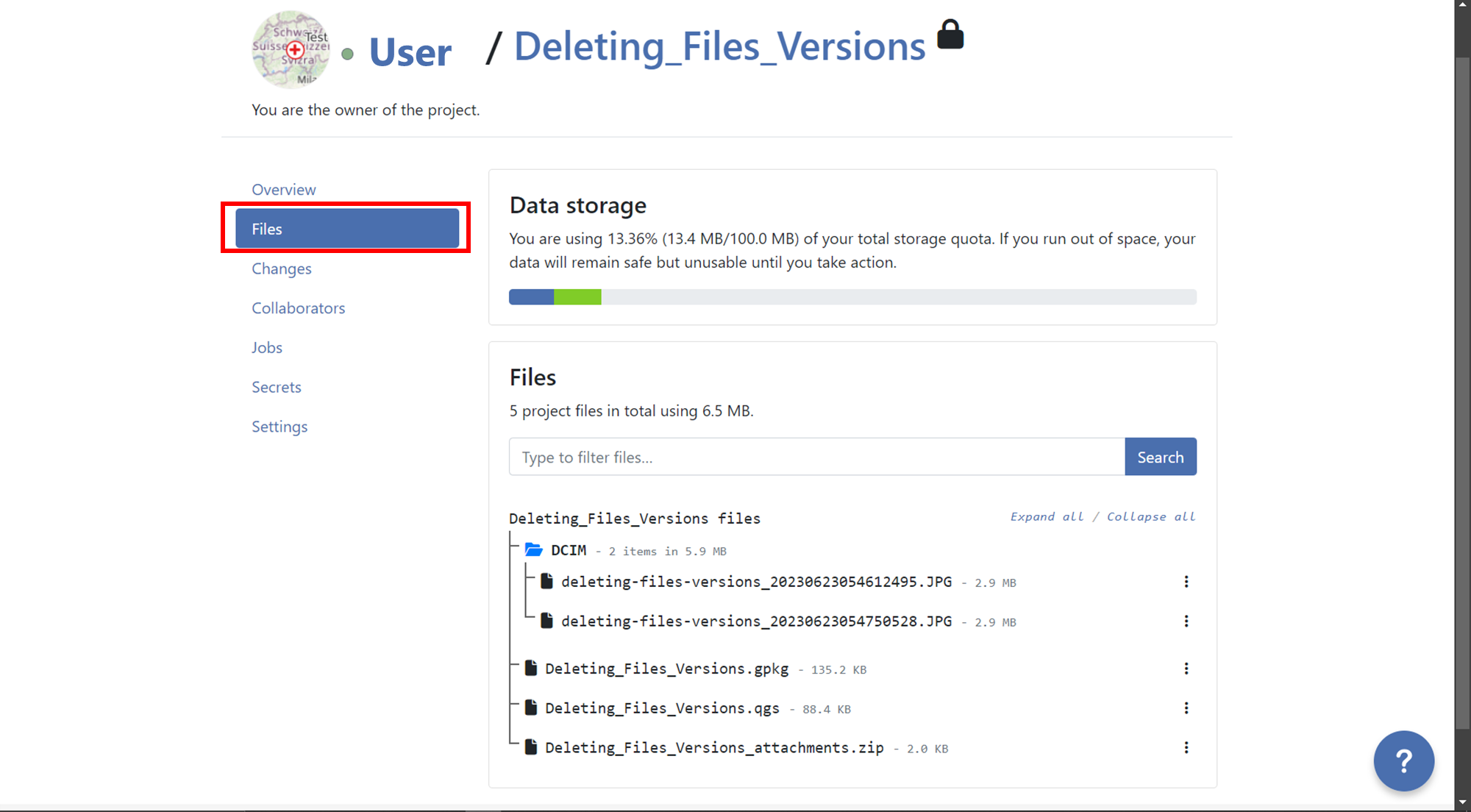
- Locate the layer for which you want to delete versions.
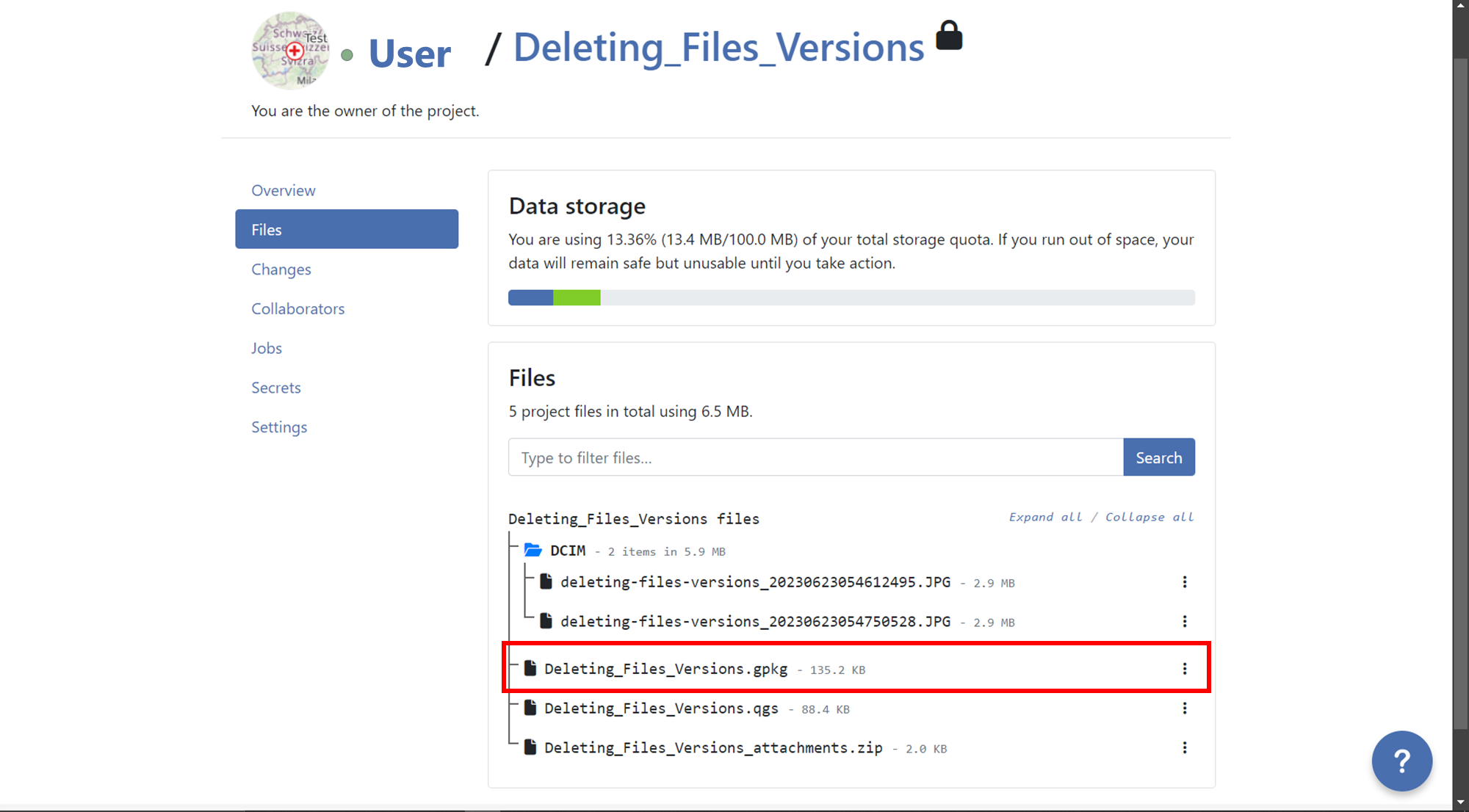
- Click on the three dots next to the layer name.

- You will see a list of versions for that specific layer.
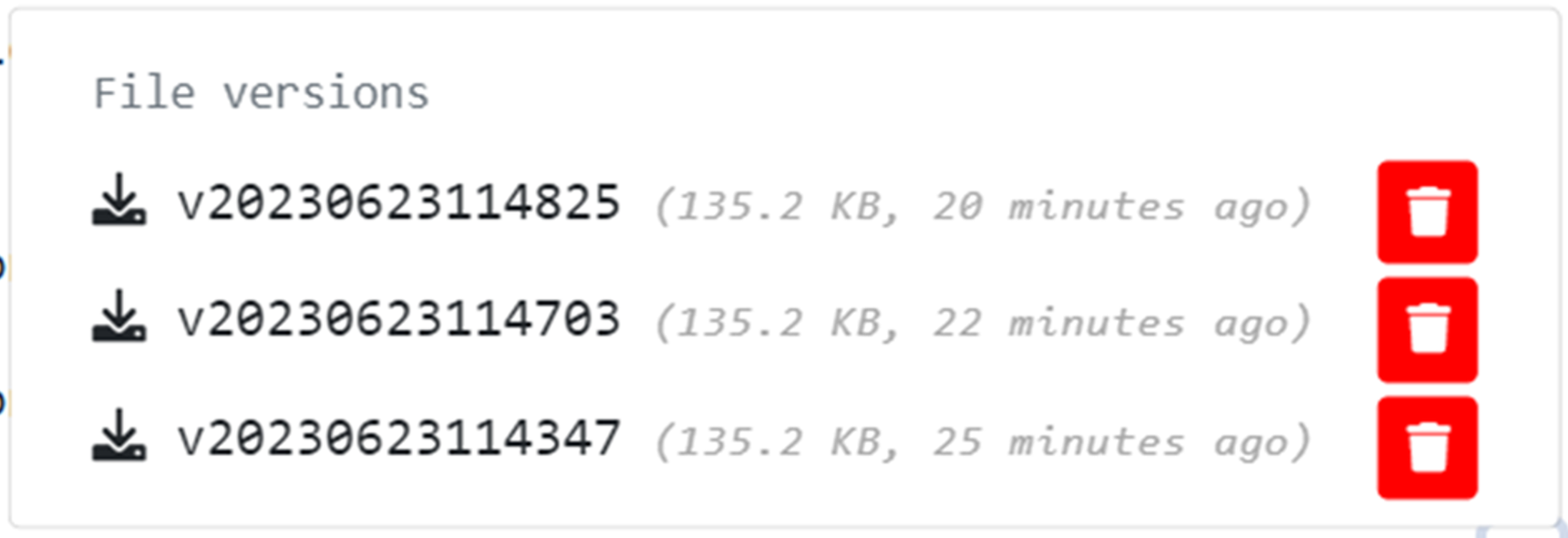
- Identify the version you want to delete and click on the red trash bin icon next to it.
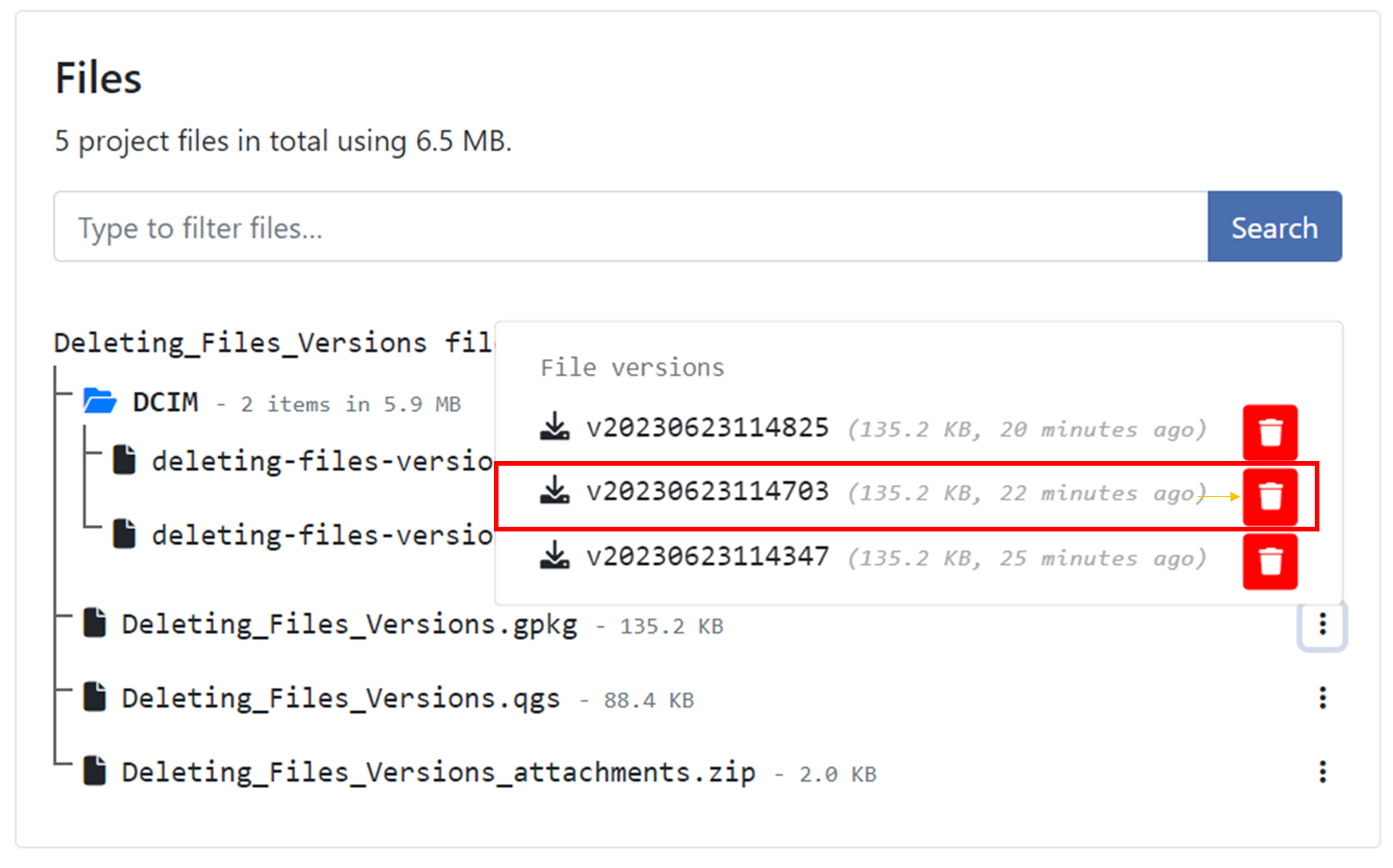
- Confirm the deletion when prompted, if you want to delete all versions before a specific version, you can do it activating the option "Also delete
nversion(s) older than the selected version.".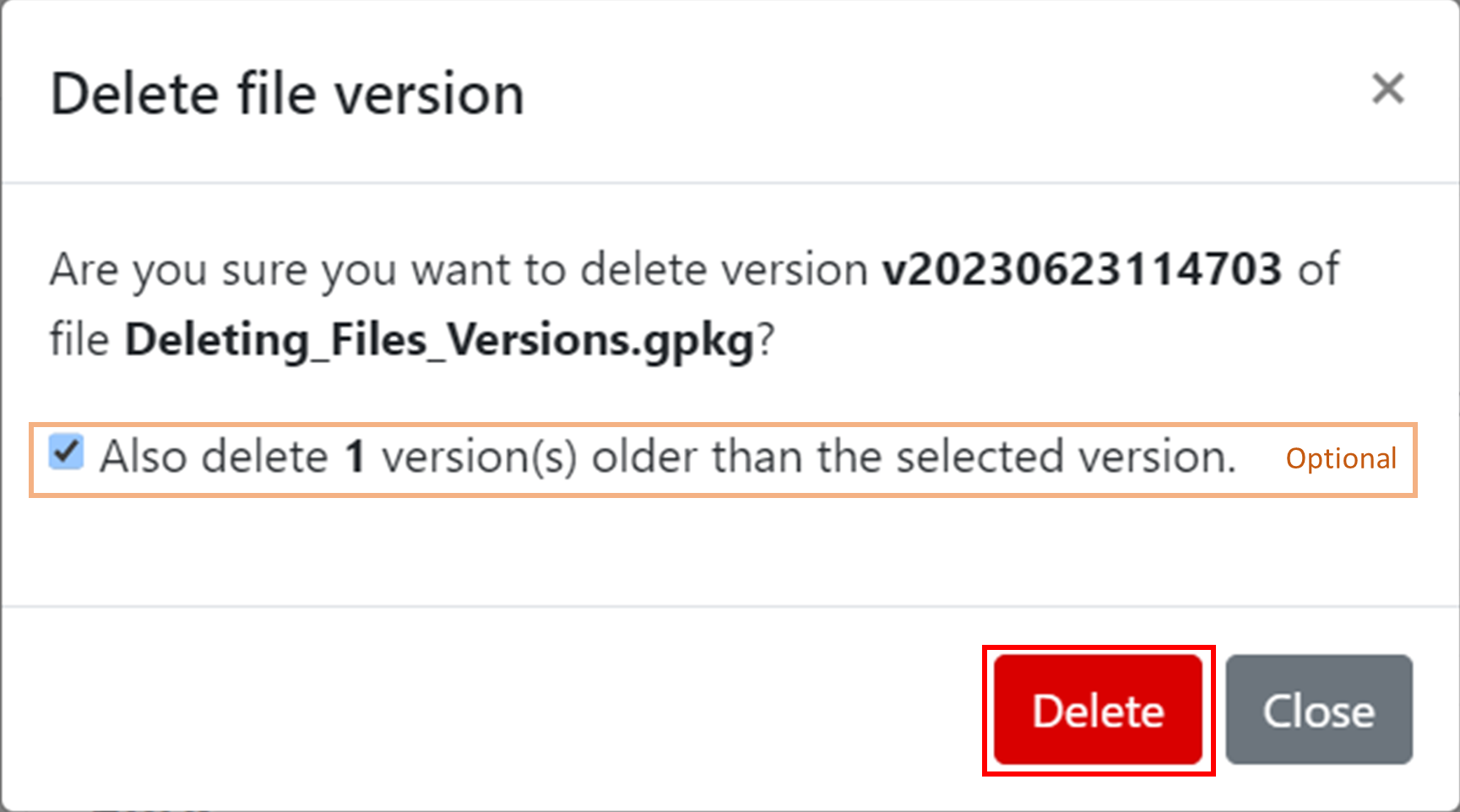
- After deleting a pop up message will appear with the success and the list of versions will show just the versions that was not selected for deletion.

Collaboratori¶
Un collaboratore di progetto è un utente QFieldCloud invitato a contribuire ad un progetto. Un singolo progetto può avere più collaboratori. I collaboratori con ruoli proprietario o admin possono aggiungere altri utenti come collaboratori. I progetti di proprietà di un'organizzazione consentono di aggiungere team come collaboratori. Leggi di più su ruoli dei collaboratori.
Modifiche¶
Le modifiche apportate ai layer vettoriali e caricate su QFieldCloud da un dispositivo QField verranno visualizzate qui. Un change memorizza la differenza tra attributi o geometrie prima e dopo il caricamento.
Il registro delle modifiche indica quale metodo è stato utilizzato per il caricamento; può essere uno dei seguenti:
create- è stato creato un nuovo elemento.cancella- un elemento esistente è stato cancellato.patch- un elemento esistente è stato modificato.
Gli elementi creati e successivamente eliminati senza passare a QFieldCloud non vengono visualizzati nelle modifiche del progetto.
Nota
Le modifiche ai layer vettoriali online (PostGIS, WFS) che non hanno l'azione "Offline editing" non generano una modifica, ma modificano la sorgente dati originale directly.
Note
Modifiche ai layer vettoriali fatte in QGIS non appariranno qui.
Lavori¶
Maggiori informazioni su project jobs.
Segreti¶
Secrets are Project settings that are securely stored in an encrypted way. Jobs will automatically have access to project's secrets.
Read more about project secrets.
Impostazioni¶
Le impostazioni del progetto sono disponibili solo per i proprietari del progetto e i collaboratori con ruoli "admin". Settings deve essere maneggiato con attenzione in quanto gli utenti possono modificare le impostazioni sensibili del progetto ed eseguire azioni irreversibili.
- Cambia la visibilità del progetto in pubblica.
- Cambia il proprietario del progetto.
- Elimina definitivamente un progetto.
- ecc.
Attenzione
Le azioni emesse dalla pagina delle impostazioni di un progetto possono portare alla perdita di dati!