Projekte¶
Projekte sind die Hauptdatencontainer auf QField und QFieldCloud. Benutzer können beliebig viele Projekte erstellen. Projekte müssen eine einzelne .qgs/.qgz QGIS-Datei und können zusätzlich eine beliebige Kombination von Geodatendateien -- GeoPackages, Shapefiles, TIFs -- oder Datendateien wie Fotos, PDFs usw. enthalten. Dateien können nicht zwischen Projekten freigegeben werden, es sei denn, es werden extern lokalisierte Layer verwendet.
QFieldCloud-Projekte haben einen Namen und einen Eigentümer. Der Eigentümer eines Projekts ist ein QFieldCloud-Benutzer oder eine Organisation. Keine zwei Projekte können das gleiche Paar Benutzer_Name und Projekt_Name verwenden.
Projekte können entweder als öffentlich oder privat markiert werden. Private Projekte sind nur für Benutzer zugänglich, die als Projektmitarbeiter hinzugefügt wurden. Öffentliche Projekte sind für jeden QFieldCloud-Benutzer sichtbar und können von ihm heruntergeladen werden.
Ein Projekt erstellen¶
Ein Projekt kann auf unterschiedliche Weise erstellt werden:
- über das QFieldCloud Webinterface;
- via QFieldSync in QGIS;
- via QFieldCloud-SDK;
Dateien¶
Dateien sind das Skelett, auf dem das QFieldCloud-Projekt aufbaut. Um ein QFieldCloud-Projekt zum Leben zu erwecken, müssen Benutzer mindestens eine einzelne QGIS-Projektdatei im .qgs oder .qgz Dateiformat hochladen. Alle Geodateien müssen mit denselben relativen Pfaden wie auf dem Computer hochgeladen werden. Wenn eine externe SVG- oder Raster-Symbolisierung verwendet wird, müssen Benutzer auch die entsprechenden Dateien hochladen.
Anmerkung
QFieldCloud unterstützt keine Projekte, die in einer GeoPackage-Datei (.gpkg) gespeichert sind (Benutzer können jedoch GeoPackage-Dateien verwenden, um Datensätze für ihre Projekte zu speichern).
Eine typische Dateistruktur einer QGIS-Datei könnte etwa so aussehen:
project
├── data
│ ├── basemap.tif
│ ├── bees.gpkg
│ └── fields.gpkg
├── symbology
│ ├── icon.svg
│ └── line-pattern.png
├── DCIM
│ ├── bees-20220404121212.jpg
│ ├── bees-20220405040506.jpg
│ └── fields-20220405040607.jpg
├── project.qgs
├── project_attachments.zip
└── project.qml
Die Dateien in einem QGIS-Projekt können sich je nach ihrem Zweck in einer der folgenden Gruppen befinden:
- QGIS-Projektdatei - eine
.qgsoder.qgzProjektdatei. - QGIS Sidecar-Dateien - Dienstprogrammdateien zur QGIS-Projektdatei, wie z.B.
*_attachments.zipoder andere Sidecar-Dateien. - Datenquelldateien - alle Vektor- und Rasterdaten, z. B.
.gpkg,.tif,.mbtilesoder andere Datenquelldateien. - Anhänge - alle zusätzlichen Projektdaten, wie
.jpg,.pdfoder andere Dateien. - QField-Plugins - alle QField-Plugins, normalerweise
.qmlDateien.
Dateiversionen¶
QFieldCloud verwendet die Versionierung von Dateien. Auf diese Weise können Benutzer eine frühere Version einer beliebigen geänderten Datei wiederherstellen. Dateien und Dateiversionen finden Sie unter dem Abschnitt Dateien der eigenen Projekte. Abonnements erlauben eine unterschiedliche Anzahl von Versionen pro Datei. Weitere Informationen finden Sie auf der Seite mit Preisen und weiteren Details für qfield.cloud .
Alte Dateiversionen löschen¶
Um sicherzustellen, dass nur relevante Dateiversionen aufbewahrt werden, und um den Speicherbedarf für Konten zu reduzieren, können Benutzer veraltete Dateiversionen löschen. Man kann Dateiversionen manuell aus dem Dateibereich des Projekts löschen.
Um Dateiversionen in QFieldCloud zu löschen, gehen Sie folgendermaßen vor:
- Gehen Sie zum Abschnitt "Dateien" Ihres Projekts.
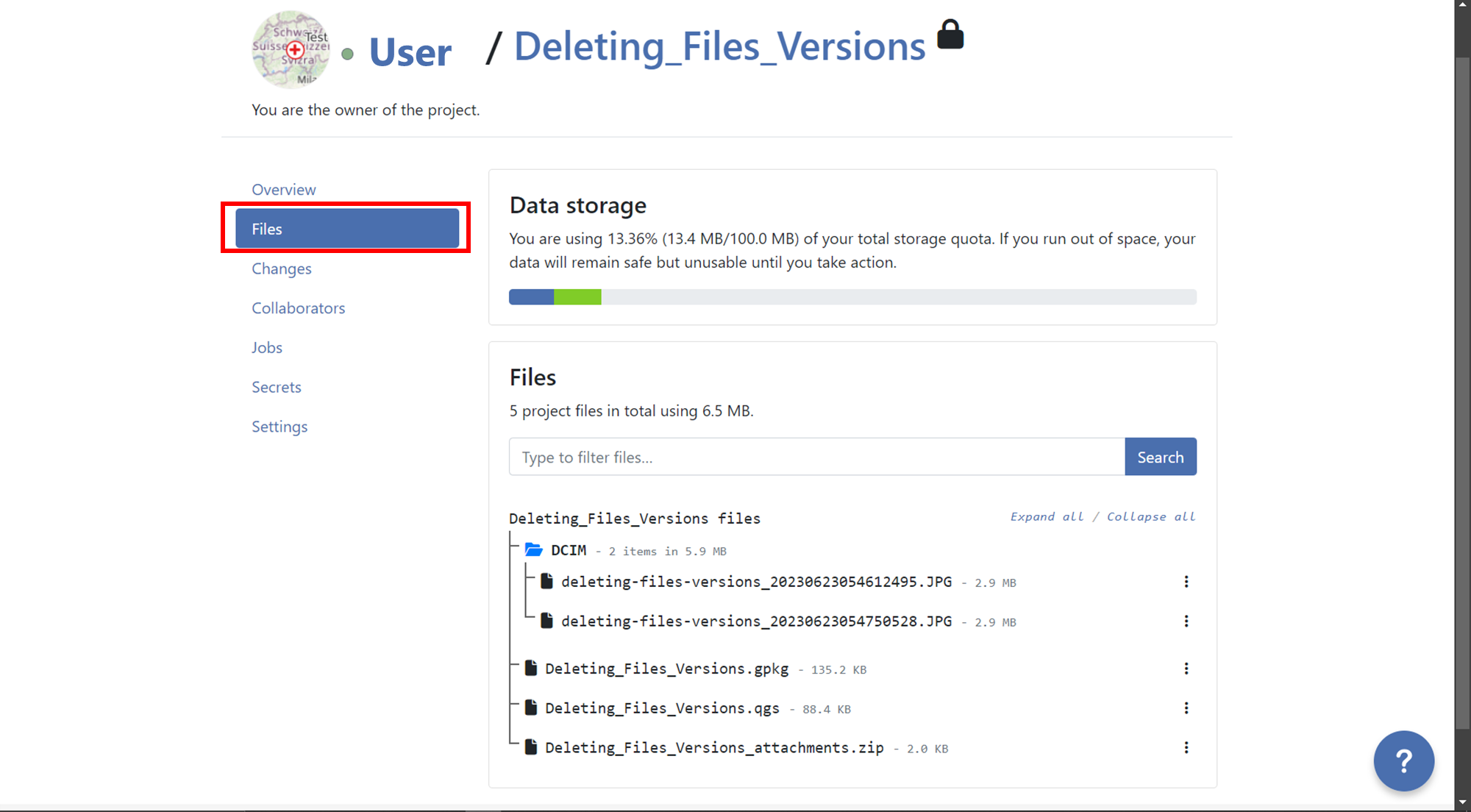
- Suchen Sie den Layer, für den Sie Versionen löschen möchten.
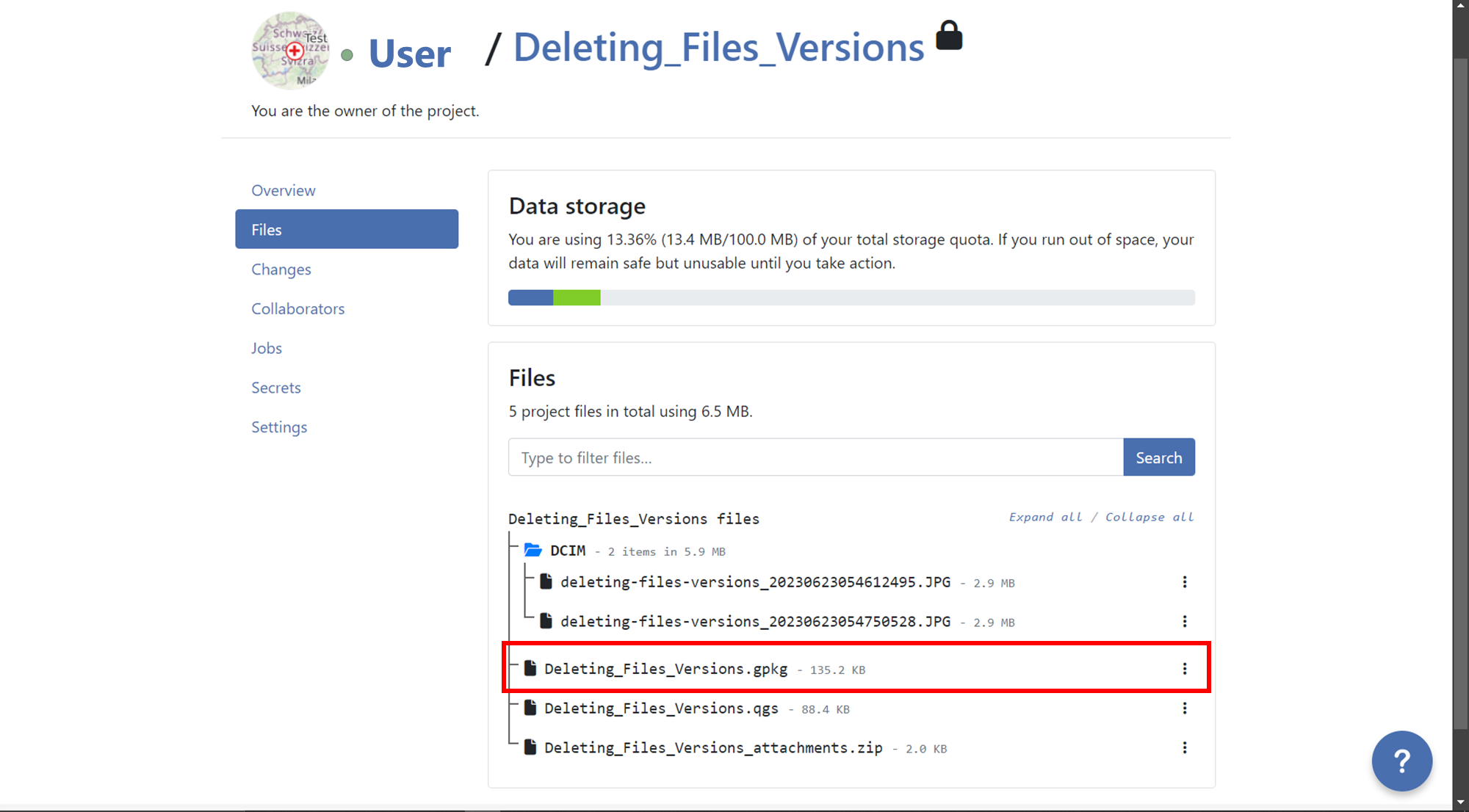
- Klicken Sie auf die drei Punkte neben dem Layernamen.

- Sie sehen eine Liste der Versionen für diesen bestimmten Layer.
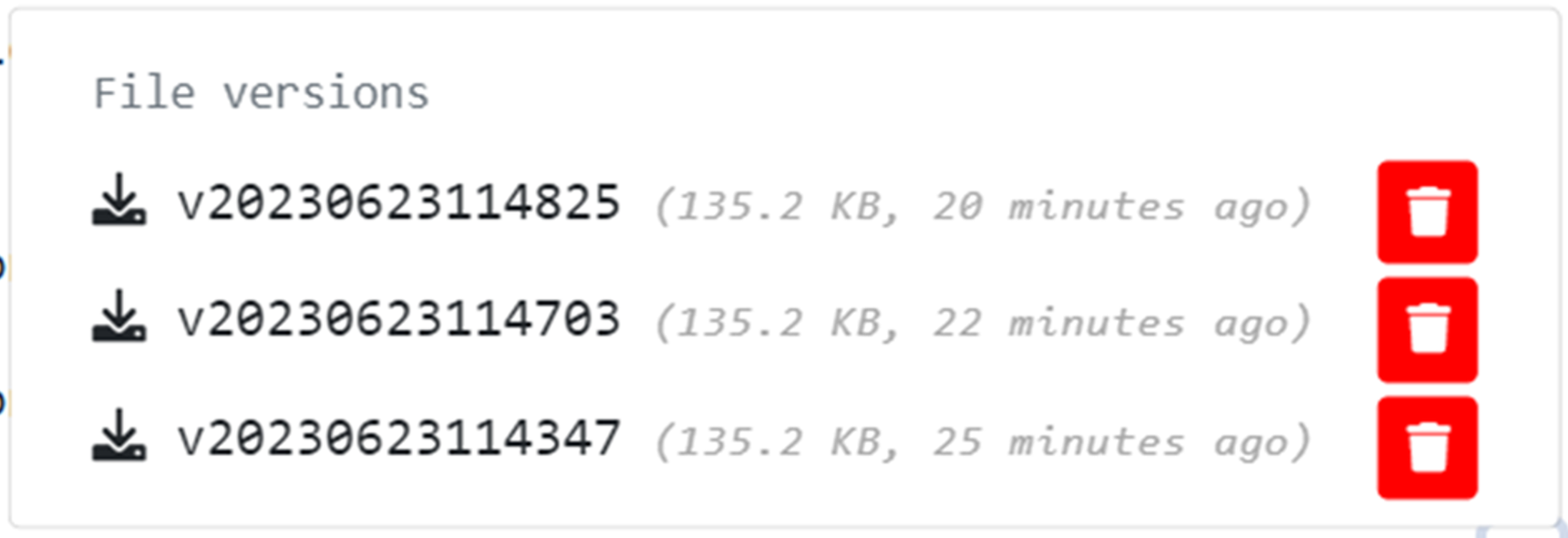
- Identifizieren Sie die Version, die Sie löschen möchten, und klicken Sie auf das rote Papierkorbsymbol daneben.
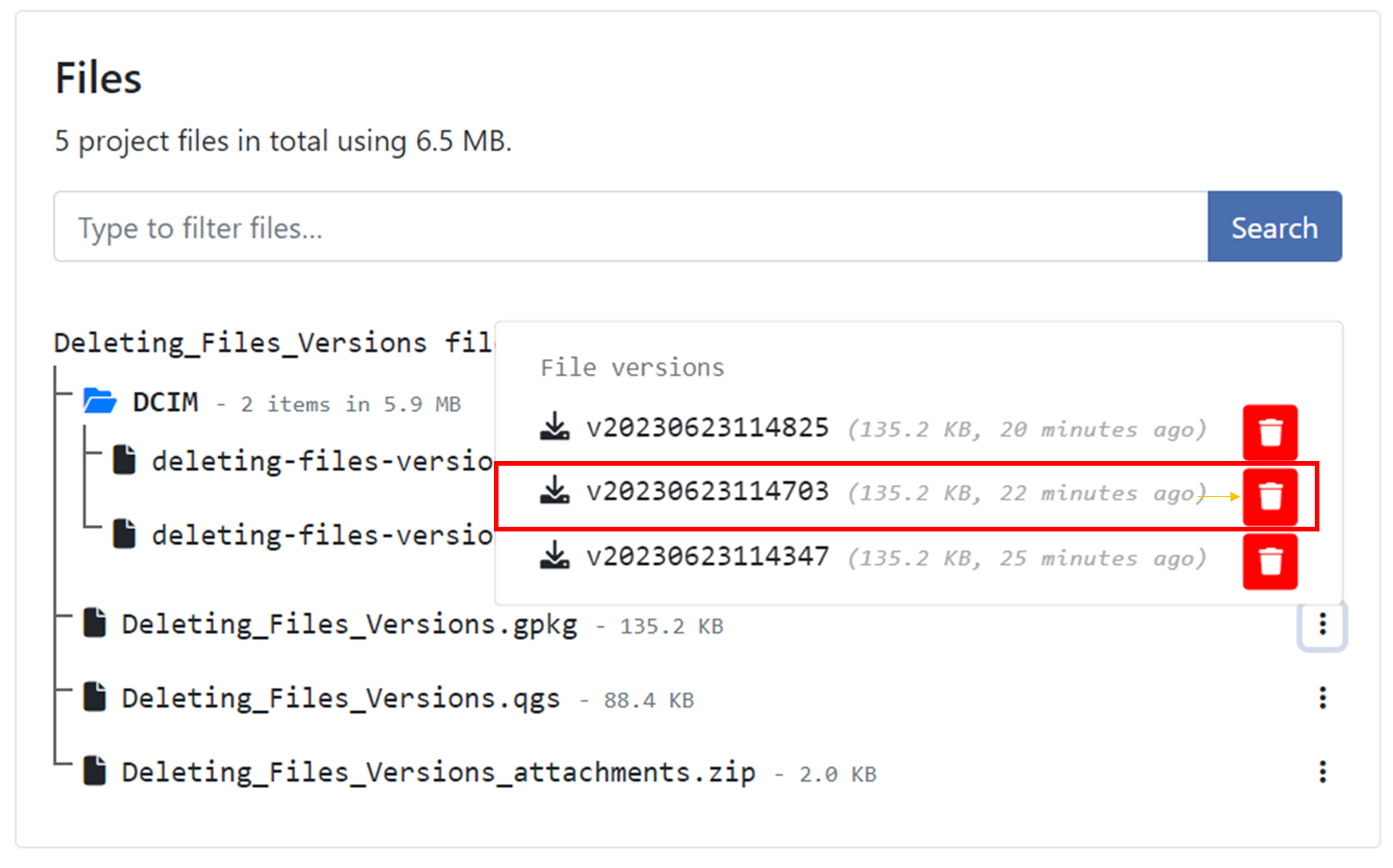
- Bestätigen Sie den Löschvorgang, wenn Sie dazu aufgefordert werden. Wenn Sie alle Versionen vor einer bestimmten Version löschen möchten, können Sie dies tun, indem Sie die Option "Auch
nVersion(en) löschen, die älter als die ausgewählte Version sind." aktivieren.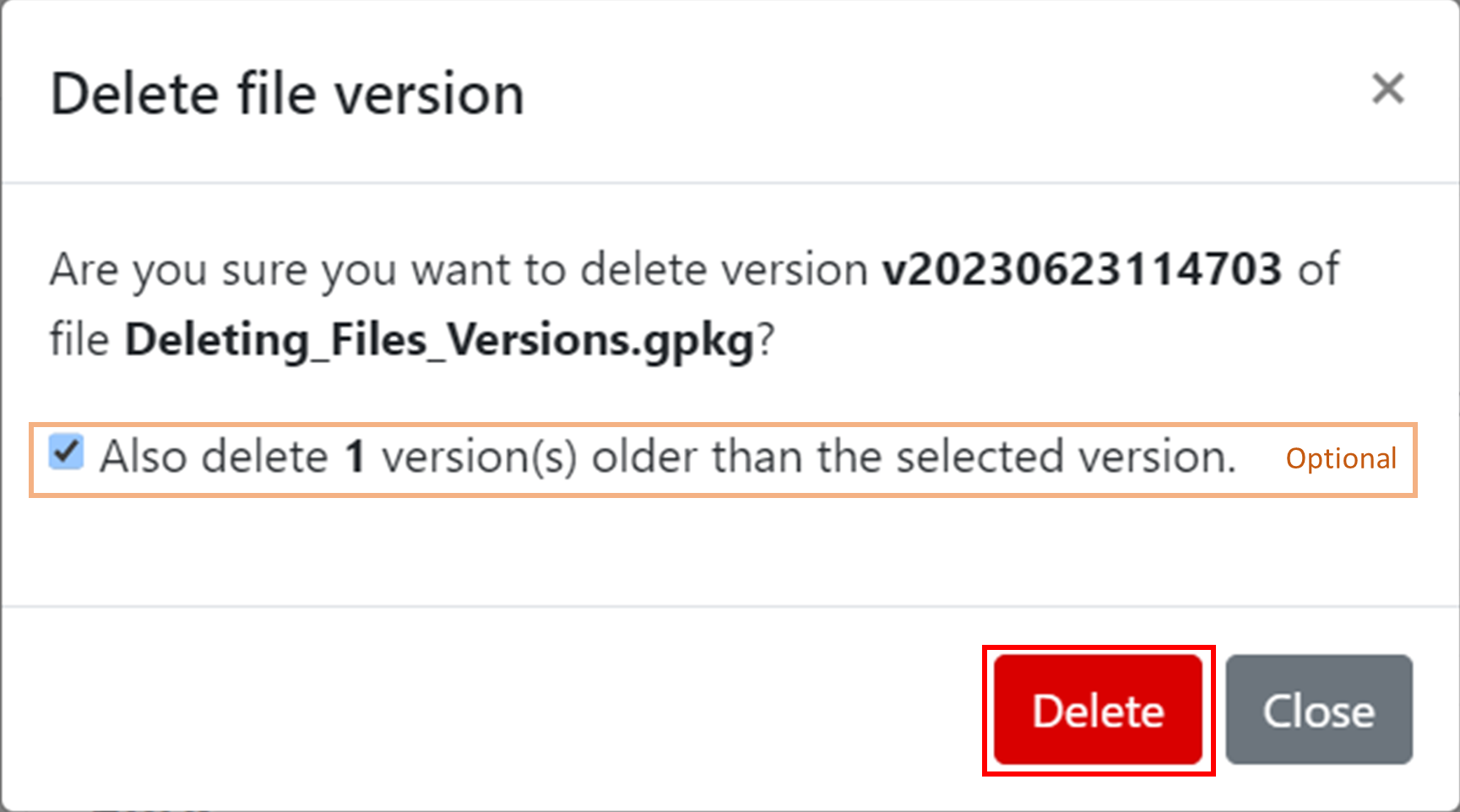
- Nach dem Löschen wird eine Popup-Meldung mit dem Hinweis "Erfolg" angezeigt, und in der Liste der Versionen werden nur noch die Versionen angezeigt, die nicht zum Löschen ausgewählt wurden.

Mitarbeiter¶
Ein Projektmitarbeiter ist ein QFieldCloud-Benutzer, der eingeladen wird, zu einem Projekt beizutragen. Ein einzelnes Projekt kann mehrere Mitarbeiter haben. Mitarbeiter mit den Rollen Eigentümer oder Administrator können weitere Benutzer als Mitarbeiter hinzufügen. Projekte, die sich im Besitz einer Organisation befinden, ermöglichen das Hinzufügen von Teams als Mitarbeiter. Erfahren Sie mehr über Mitarbeiterrollen .
Änderungen¶
Änderungen, die an Vektorlayern vorgenommen und von einem QField-Gerät in die QFieldCloud hochgeladen wurden, werden hier angezeigt. Bei einer Änderung wird die Differenz zwischen Attributen oder Geometrien vor und nach dem Upload gespeichert.
Änderungen registrieren, welche Methode zum Hochladen verwendet wurde. Es kann sich um eine der folgenden Optionen handeln:
Erstellen- Eine neue Funktion wurde erstellt.Entfernen- Eine vorhandene Funktion wurde gelöscht.Patch- Eine vorhandene Funktion wurde geändert.
Objekte, die erstellt und später gelöscht wurden, ohne an QFieldCloud gesendet zu werden, erscheinen nicht in Projektänderungen.
Anmerkung
Änderungen an Online-Vektor-Layern (PostGIS, WFS), die nicht über die Cloudlayer-Aktion "Offline-Bearbeitung" verfügen, erzeugen keine Änderung, sondern ändern die ursprüngliche Datenquelle direkt.
Anmerkung
Änderungen an Vektorlayern, die in QGIS vorgenommen wurden, werden hier nicht angezeigt.
Aufträge¶
Lies mehr über Projekt-Aufträge.
Geheimnisse¶
Geheimnisse sind Projekteinstellungen, die sicher und verschlüsselt gespeichert werden. Jobs haben automatisch Zugriff auf die Geheimnisse des Projekts.
Read more about project secrets.
Einstellungen¶
Projekteinstellungen sind nur für Projektinhaber und Mitarbeiter mit einer "Admin"-Rolle verfügbar. Einstellungen sollten mit Bedacht gehandhabt werden, da Benutzer vertrauliche Projekteinstellungen ändern und nicht wiederherstellbare Aktionen ausführen können.
- Ändern Sie die Sichtbarkeit des Projekts in Öffentlich.
- Ändern Sie den Projektinhaber.
- Ein Projekt dauerhaft löschen.
- etc
Warnung
Aktionen, die von der Einstellungsseite eines Projekts aus ausgelöst werden, können zu Datenverlust führen!