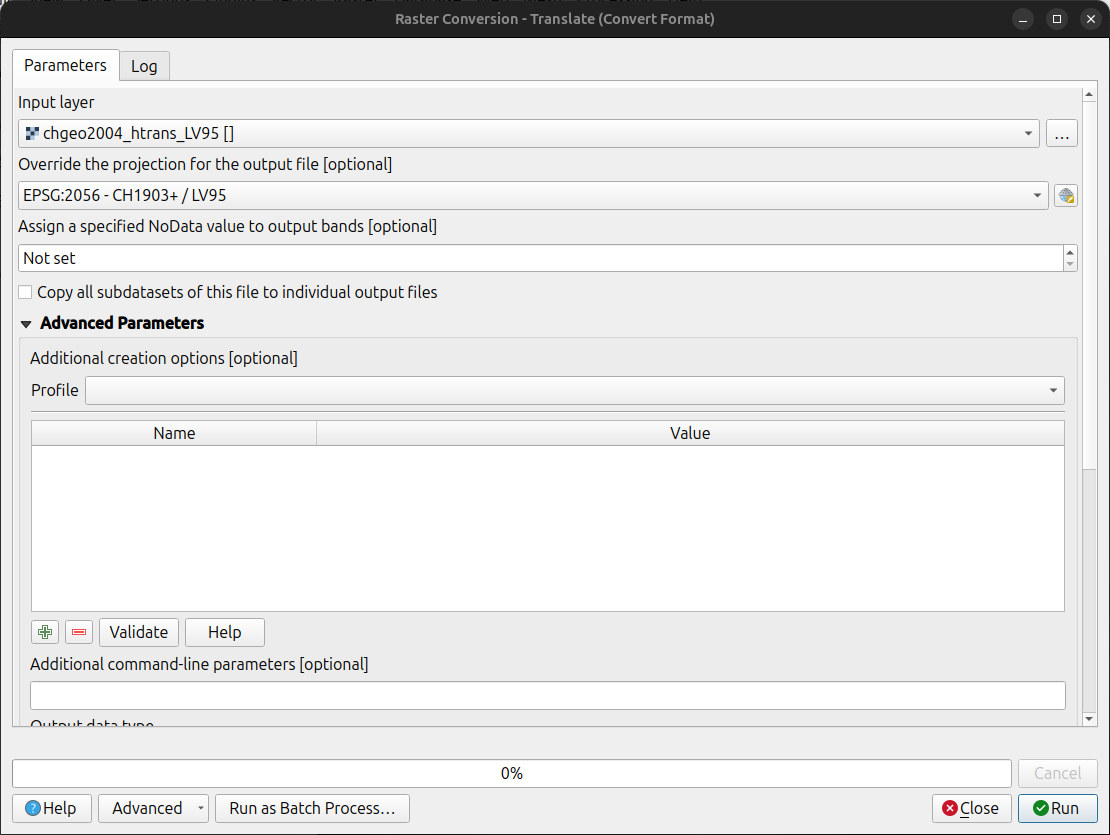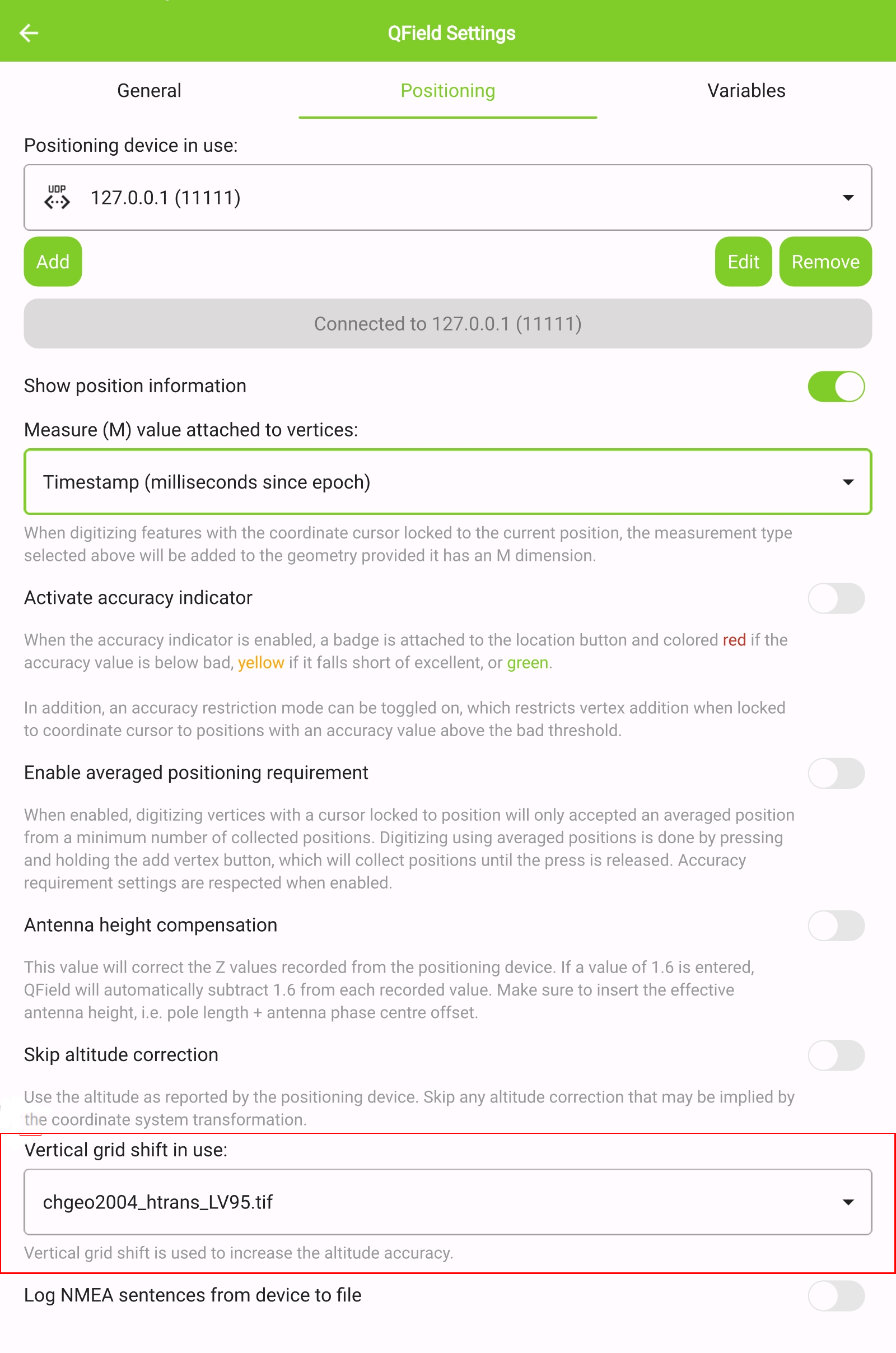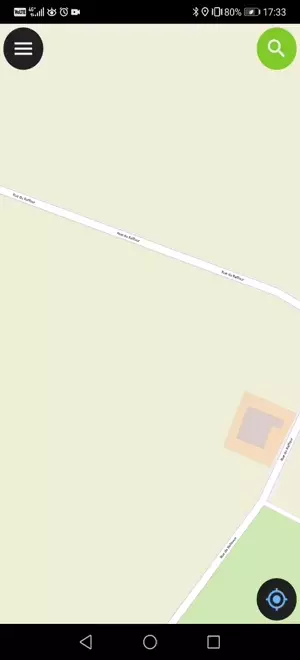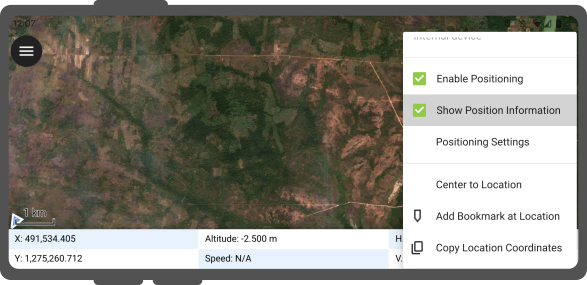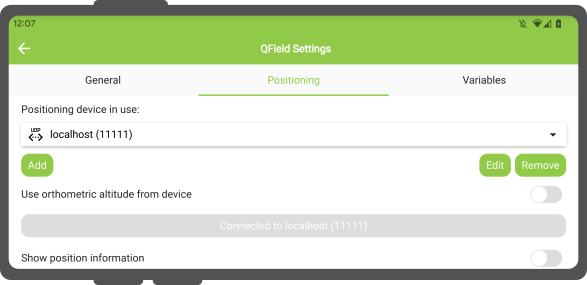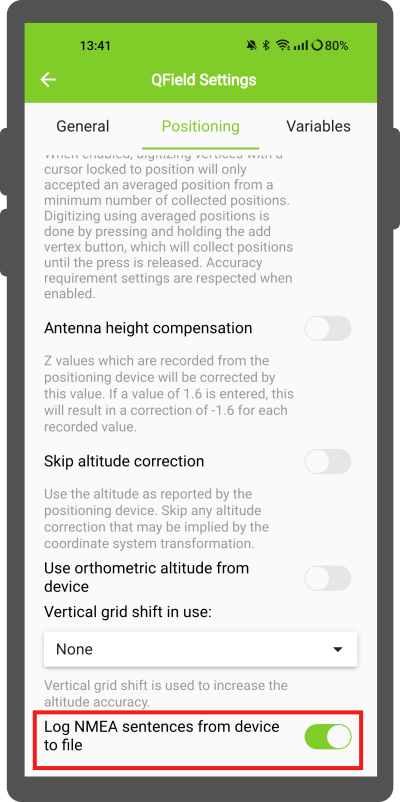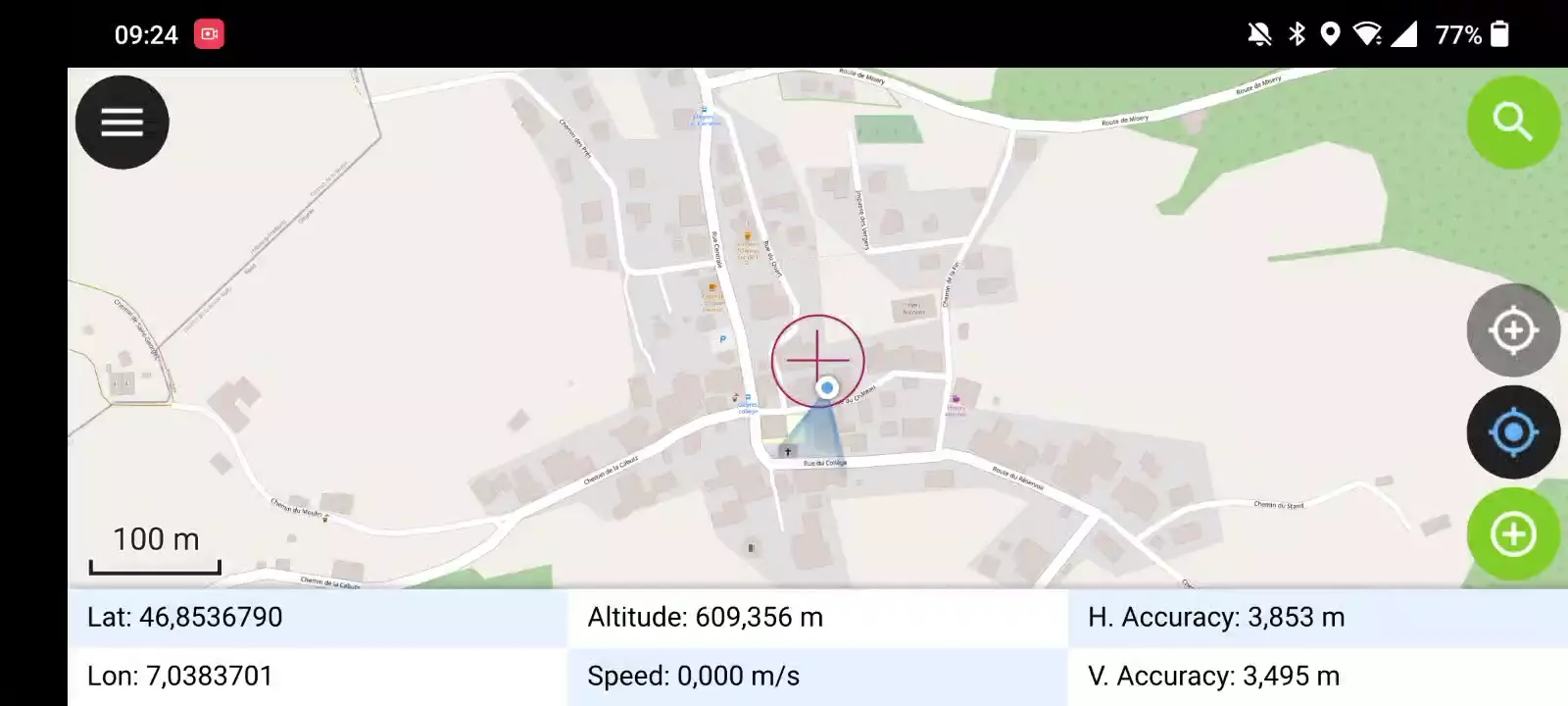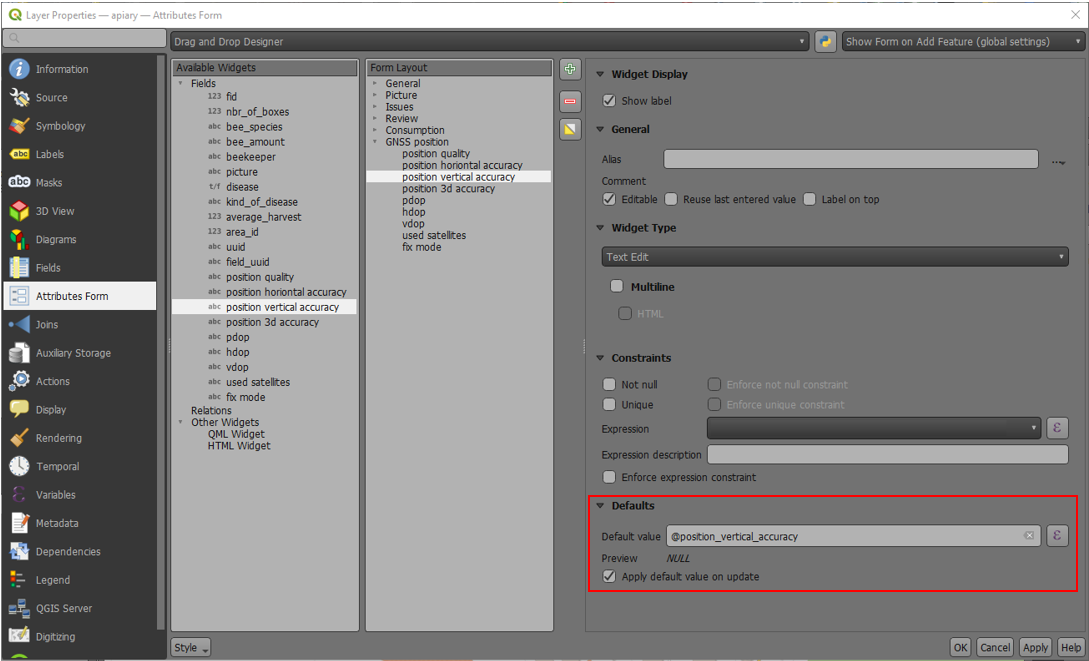衛星測位 (GNSS)¶
QField は内蔵の GNSS(GPS、GLONASS、Galileo、Beidou などの全地球測位衛星システム)を利用することができます。また、QField は Bluetooth、TCPまたはUDP で外部アンテナに接続し、その NMEA ストリームを直接使用することもできます。
GPSデバイスは地表面の現在位置の2D座標と標高を計測できます。
可視化¶
測位が有効になると、あなたの位置が地図上に青く表示されます。 静止している場合は青い点で、移動している場合は移動方向を示す矢印で表示されます。
デバイスに磁気コンパスが内蔵されている場合は、青いビームがデバイスの現在の方位を示します。
現在位置を囲む円は、測位デバイスによって取得された精度を示します。
構成¶
QFieldの設定の測位タブでは以下の設定が可能です。
計測(M)値¶
M値を含むベクトルレイヤーでジオメトリをデジタイズする場合、座標カーソルが現在の位置にロックされるたびに、QFieldは個々の頂点に測位座標を追加します。
デフォルトでは、この値は測位座標のタイムスタンプ(エポックからのミリ秒)を表します。この値は、設定の測位タブにあるコンボボックスを使って変更することができます。
選択可能な値は、タイムスタンプ、対地速度、方位、水平精度、垂直精度、PDOP、HDOP、VDOPです。
高精度測位に必要なこと¶
測位に必要な最低限の精度を定義することができます。精度の質は、悪い(赤)、良い(黄)、とても良い(緑)の3つのクラスで報告されます。これらの色は、GNSSボタンの上にドットで表示されます。
しきい値は、設定の測位タブで定義できます。
高精度測位に必要な設定が有効になっていると、精度の値が悪い(赤)位置にカーソルがスナップされた状態では、新しい測位を行うことができません。
アンテナの高さ補正¶
使用するアンテナポールの高さは、設定で定義できます。測位された高度は、この値で補正されます
高度補正/垂直方向のグリッドシフト¶
高度の値は、垂直方向のグリッドシフトファイルで補正して、正距方位を算出することができます。
Vertical grid shift files have to be made available to QField by putting them into the QField app folder [App Directory]/QField/proj.
グリッドシフトファイルがそこに置かれると、QFieldの 使用中の垂直方向のグリッドシフトの下の測位設定で利用できるようになります。
高度補正を行う場合や、Bluetooth接続の外部アンテナを使用している場合は、デバイスからの正距方位の使用をオフにすることを検討してください。
現在サポートされているフォーマットは以下の通り:
- GeoTIFF (.tif, .tiff)
- NOAA Vertical Datum (.gtx)
- NTv2 Datum Grid Shift (.gsb)
- Natural Resources Canada's Geoid (.byn)
Example: Netherlands - ETRS89 to NAP¶
For transformations involving the Dutch NAP (Normaal Amsterdams Peil) vertical datum, you'll need the official grid file from NSGI.
-
Download the file: Get
nlgeo2018.gtxdirectly from the NSGI website. -
Place the downloaded
.gtxfile into the directory [App Directory]/QField/proj. This is independent of whether you are using QFieldCloud or not.
Example: Switzerland - CH1903+/LV95¶
To get precise altitude data for Cadastral Surveying in Switzerland (LV95), you must use the geoid correction grid from Swisstopo.
The official file comes in an .agr format and must be converted to .gtx (NTv2 Grid Shift File) before it can be used.
Other raster formats like (.tiff) can also be used
-
Download the "Geoid OGD" dataset from Swisstopo under the following link Download Link: Geoid OGD from Swisstopo.
-
Unzip the archive to retrieve the file:
chgeo2004_htrans_LV95.agr. -
Convert the file using the using the gdal_translate algorithm with one of the following options:
Method 1: QGIS Graphical User Interface (GUI)
-
In QGIS, open the Processing Toolbox panel.
-
Navigate to GDAL > Raster conversion > Translate (Convert format) tool.
-
Configure it with your needed requirements:
-
Input layer: Select your
chgeo2004_htrans_LV95.agrfile. -
Output file: Click "Save to File..." and name your output file with a
.gtxextension (or other format needed), for example,chgeo2004_htrans_LV95.gtx.
-
-
Click Run. The other default settings are typically sufficient for this conversion.
Method 2: Command Line (qgis_process)
For automation or users who prefer the command line, qgis_process is a great option.
- Open your terminal and run the following command, adjusting the paths to your files.
qgis_process run gdal:translate --INPUT="/path/to/your/chgeo2004_htrans_LV95.agr" --OUTPUT="/path/to/your/chgeo2004_htrans_LV95.gtx"
Method 3: PyQGIS Script
You can also perform the conversion programmatically within the QGIS Python Console or a standalone script.
import processing
input_grid = '/path/to/your/chgeo2004_htrans_LV95.agr'
output_grid = '/path/to/your/chgeo2004_htrans_LV95.gtx'
processing.run("gdal:translate", {
'INPUT': input_grid,
'OUTPUT': output_grid
})
print(f"Successfully converted grid to: {output_grid}")
フィールドマーク
-
Copy the
chgeo2004_htrans_LV95.gtxfile to the directory [App Directory]/QField/proj on your mobile device. -
Under the QField settings, select the file as the vertical grid shift correction file: Main menu > three dots > Settings > Positioning
-
Enanble your GNSS device. it will directly center to your current location once the positioning information is available.
-
Change to edit mode and press on the target button - the cross in the center means it is using GNSS positioning.
A long press on the GNSS button will show the positioning menu.
Inside the menu you can turn on the Show position information which will show the current coordinates that are reprojected into the CRS of your project along with the precision information.
備考
プロジェクトの座標系ではなくWGS84の経度/緯度が表示される場合は、まだGNSS信号を受信できていない可能性があります。
外付けのGNSS受信機を使用する¶
フィールドマーク
QFieldは、Bluetooth、TCP、またはUDP接続によるNMEAストリームを介して、外部のGNSS測位機器との接続をサポートしています。
In Settings > Positioning, you are able to manage and swithch between your internal and saved external GNSS devices.
プラットフォーム別の接続サポートの内訳は以下の通り:
| Android | iOS | Windows | Linux | MacOS | |
|---|---|---|---|---|---|
| Bluetooth | * | ||||
| TCP | |||||
| UDP | |||||
| シリアルポート |
(*) WindowsでのBluetoothサポートは、GNSSデバイスに接続する際にオペレーティングシステムが自動的に作成する仮想シリアルポートを介して行われます。
現在サポートされているNMEAセンテンスは、GGA、RMC、GSA、GSV、GST、VTG、HDTです。
備考
モック位置情報プロバイダーのような他のアプリが同じ接続を使用していないことを確認してください。
外部受信機ログ¶
In Settings > Positioning if you have selected an external receiver as the positioning device, you will find a switch Log NMEA sentences from device to file.
If this is activated, all NMEA sentences coming from external positioning devices will be logged to a file.
The logs will be placed in [App Directory]/QField/logs.
備考
ログが常にオンになっていると、ストレージがいっぱいになってしまうので注意してください。
擬似ロケーション¶
フィールドマーク
QFieldに、別のアンドロイド・アプリを経由して、擬似ロケーションを提供することが可能です。これにはいくつかのオプションがあり、そのひとつがAndroid NTRIP Clientです。
これを行うには アンドロイド端末で疑似ロケーションを有効にする必要があります。
平均測位機能¶
フィールドマーク
備考
座標カーソルは位置を固定するボタンで現在位置にロックする必要があります。
平均化された座標を使ってデジタル化する機能があります。
頂点追加ボタンを押し続けると、座標の収集が開始されます。
During the collection, an indicator will appear on top of the coordinate cursor showing the number number of the collected positions. If an averaged position minimum count requirement is active, a progress bar will also be present indicating the progress towards meeting that requirement.
- To activate direct to side "Dashboard" > Settings > Positioning
- Shortly tap where you want to collect points and QField will automatically add the averaged position once the minimum count is met.
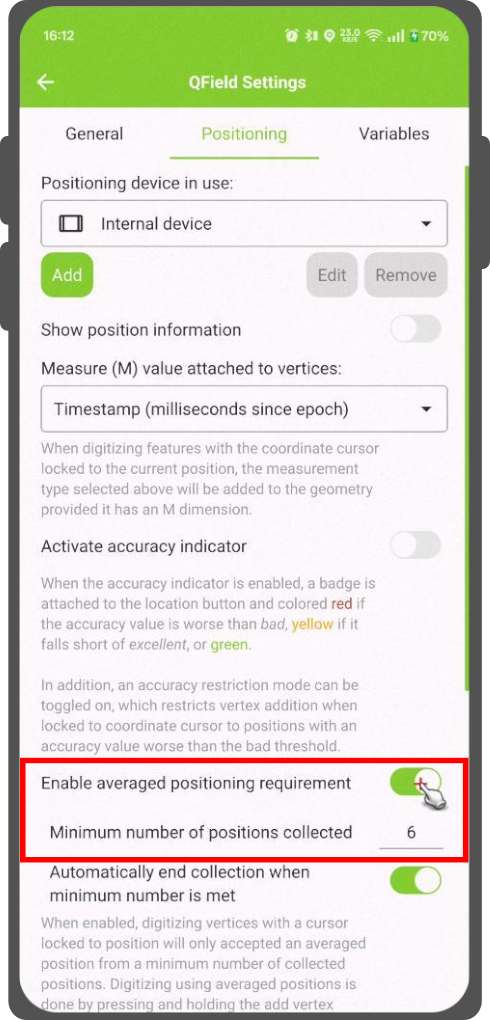
Note
When using @gnss_* or @position_ variables on averaged positions, the variable will also represent the average over all collected samples.
測位に使用する変数¶
You can get the positioning information both of your internal and external device by specifically configuring your attribute form.
These variables are commonly used as part of default values expressions for fields to keep track of the quality of individual measured points.
A common use case is recording the horizontal accuracy, which can be done by using the variable @position_horizontal_accuracy.
Another often used strategy is using the altitude of the current measurement which can be achieved with z(@position_coordinate).
For a complete listing of all available variables, refer to the expression variables reference documentation.
垂直グリッドシフトを使用したGNSS Z値の情報: - アンテナの高さ補正=False
| 使用中の垂直グリッドシフト | ポイントZ の値z(ジオメトリ) | GNSSデバイス z(@position_coordinate) | QFieldのディスプレイ | QFieldのラベル |
|---|---|---|---|---|
| なし | Z楕円体のデバイス値 | Z楕円体のデバイス値 | Z楕円体のデバイス値 | 高度: xxx.xxxx m |
| デバイスからの正射投影 | Z正射投影のデバイス値 | Z正射投影のデバイス値 | Z正射投影のデバイス値 | 高度: xxx.xxxx m (オルソ) |
| USER_Shift_Grid.GTX 垂直グリッドシフト |
Zシフトグリッド値 | Z楕円体のデバイス値 | Zシフトグリッド値 | 高度: xxx.xxxx m (グリッド) |
Vertex log layer¶
It is good practice to create a log layer of the collected vertices. It enables you to keep track of the meta data for each vertex like GNSS quality attributes and more.