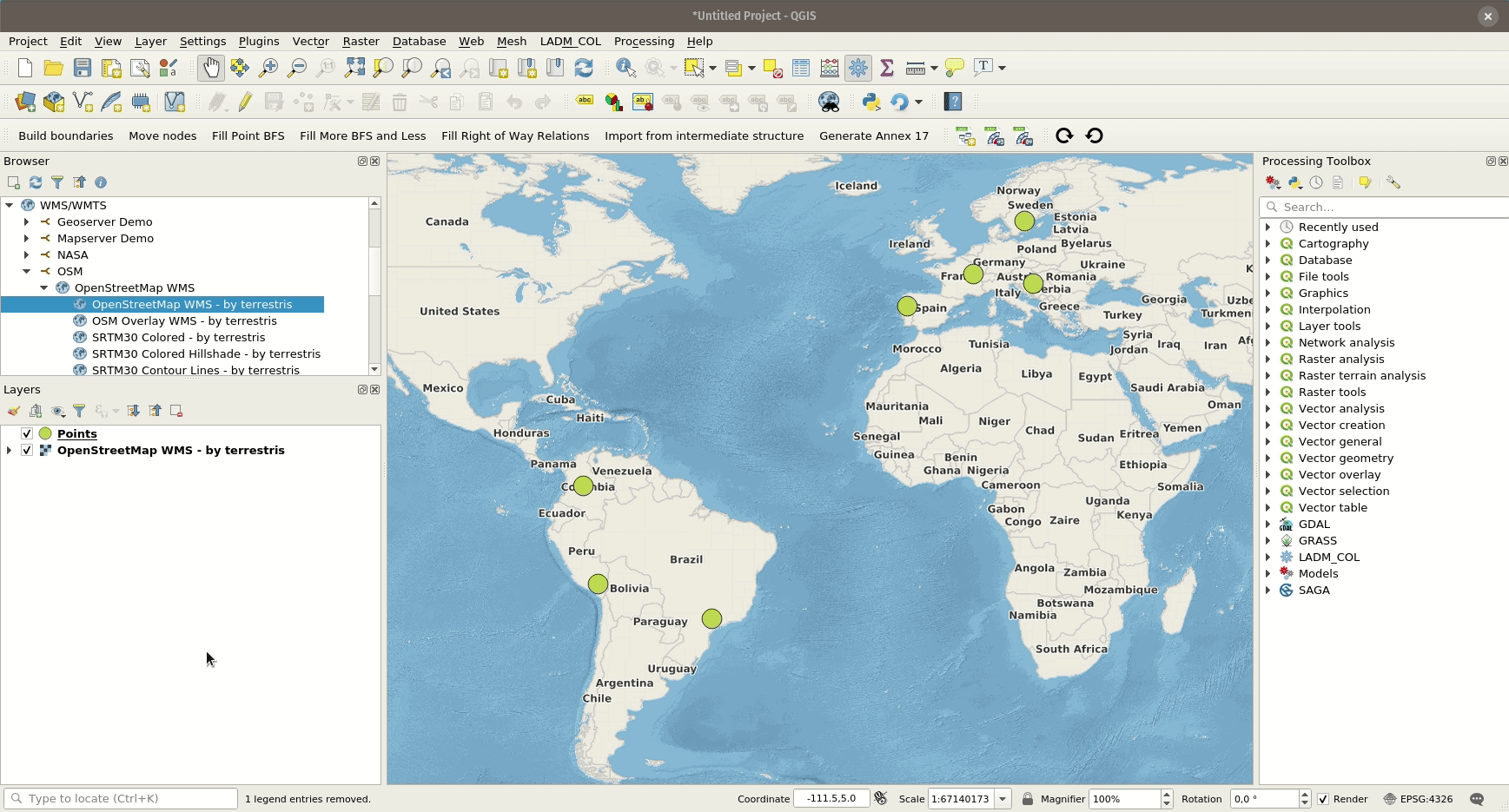地图样式¶
All style settings from QGIS are directly supported by QField. This includes all renderer types like graduated, categorized, rule based, 2.5D as well as data defined symbology.
显示表达式¶
桌面端筹备工作
In QField, objects are identified with a name, which can be customized using expressions.
- Open the attribute table in QGIS and switch to the form view.
- Direct to Vector Layer Properties > Display > Attribute.
显示表达式也用于图层内搜索。
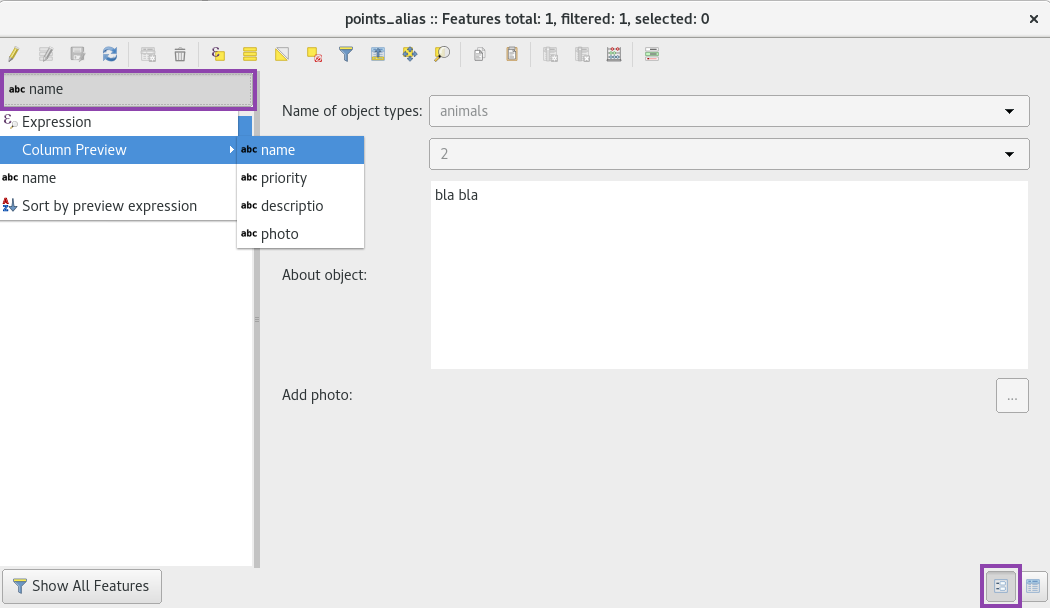
只读,不可识别和可搜索图层¶
桌面端筹备工作
Some layers in a project are just there for pure visual purpose. Such layers should not show up when a user taps somewhere to identify objects.
Some other layers serve as source of information and shouldn't be modified by the user. It is possible to protect layers from editing attributes or adding and deleting features.
也可以配置哪些图层可以被搜索。
- Direct to Project > Properties... > Data Sources and activate the checkboxes to match your desired behaviour.
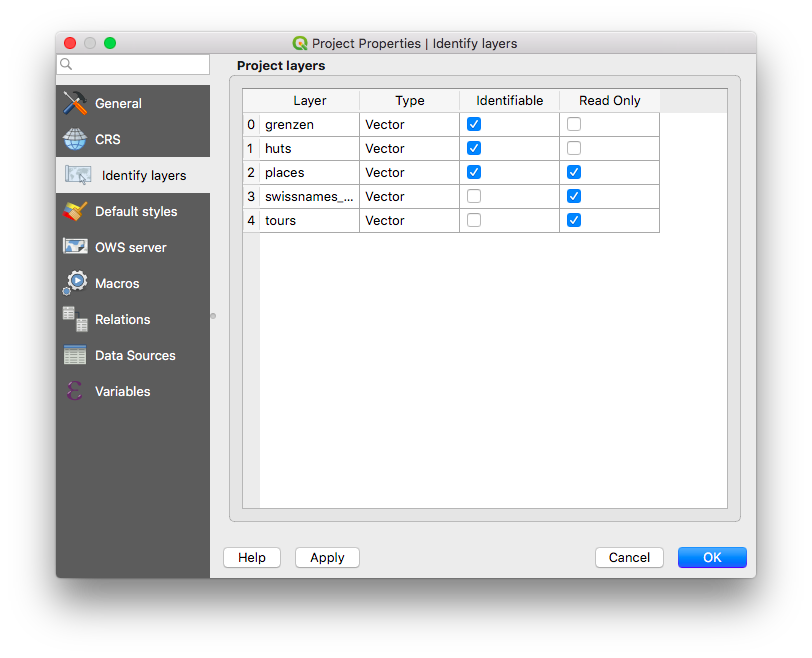
使用其他字体¶
桌面端筹备工作
QField enables you to use all the custom fonts you might want and need. There are two different possibilities to register additional fonts:
Addition of fonts through the local directory
- Copy your font file (.ttf or .otf) in the directory [App Directory]/QField/fonts. Those will be made accessible to all projects and individual datasets.
Addition of fonts in subfolder of QGIS file
- Create a subfolder called fonts inside the same folder where your given project file (
.qgsor.qgz). is stored. Those fonts will only be accessible when viewing that project.
自定义SVG符号¶
桌面端筹备工作
It is possible to embed SVG symbols directly within a QGIS project.
- 选择进行SVG符号化的图层并打开其属性对话框。
- Open the section Symbology in Properties > Symbology
- 在 符号图层面板 中选择 简单标记 。

- Change the symbol layer type in Symbol layer type > SVG marker.

- Scroll down to the bottom panel.
- 点击右侧的文件选择按钮打开下拉菜单。
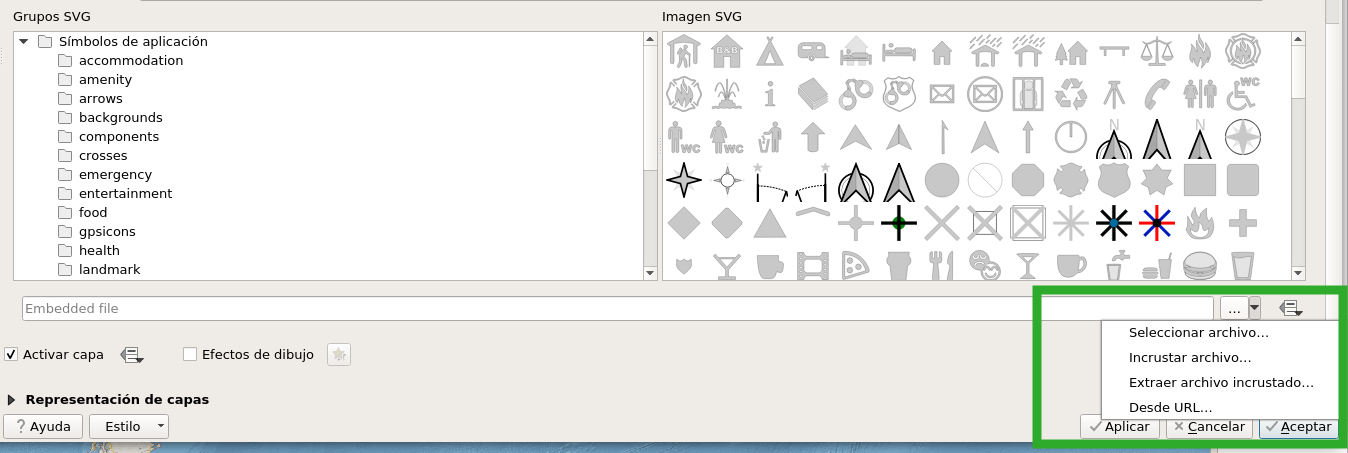
- Select Embed File and choose the SVG file in the file selection dialog.
- Apply the changes and click OK.