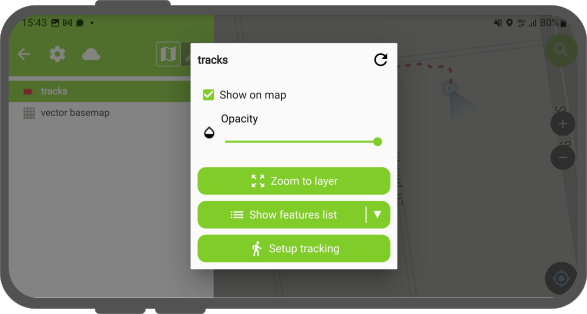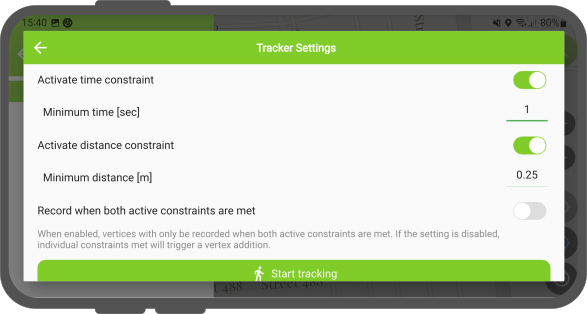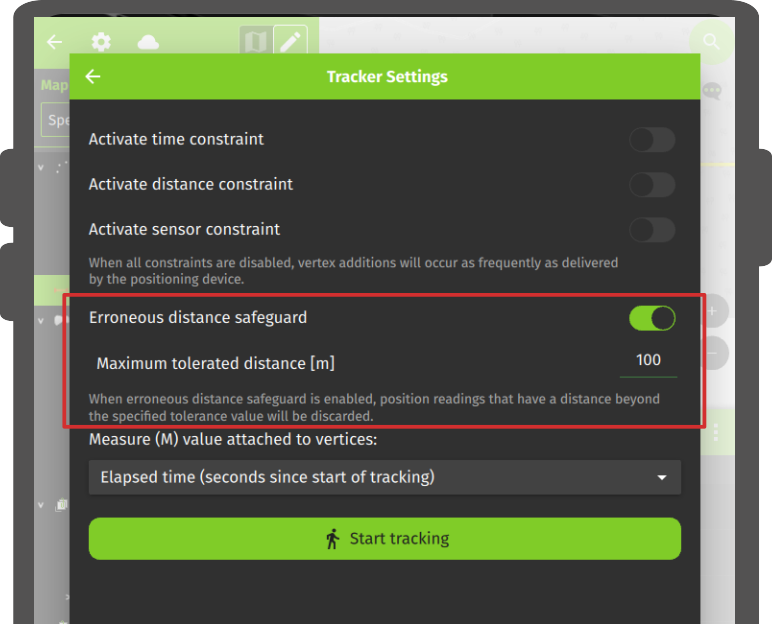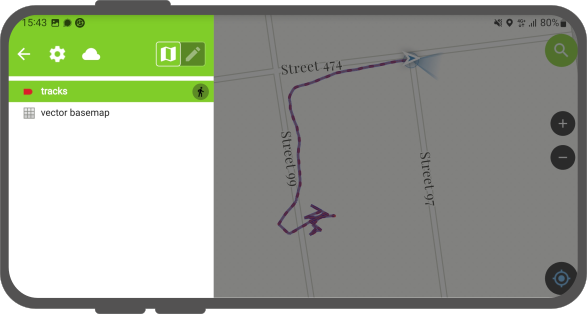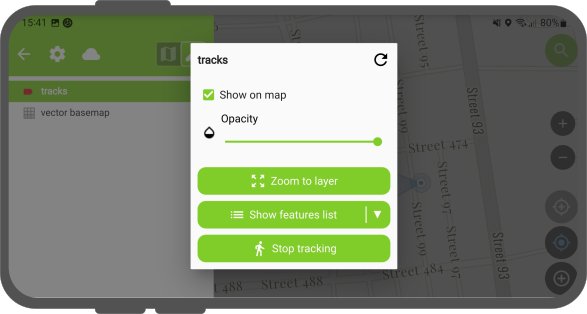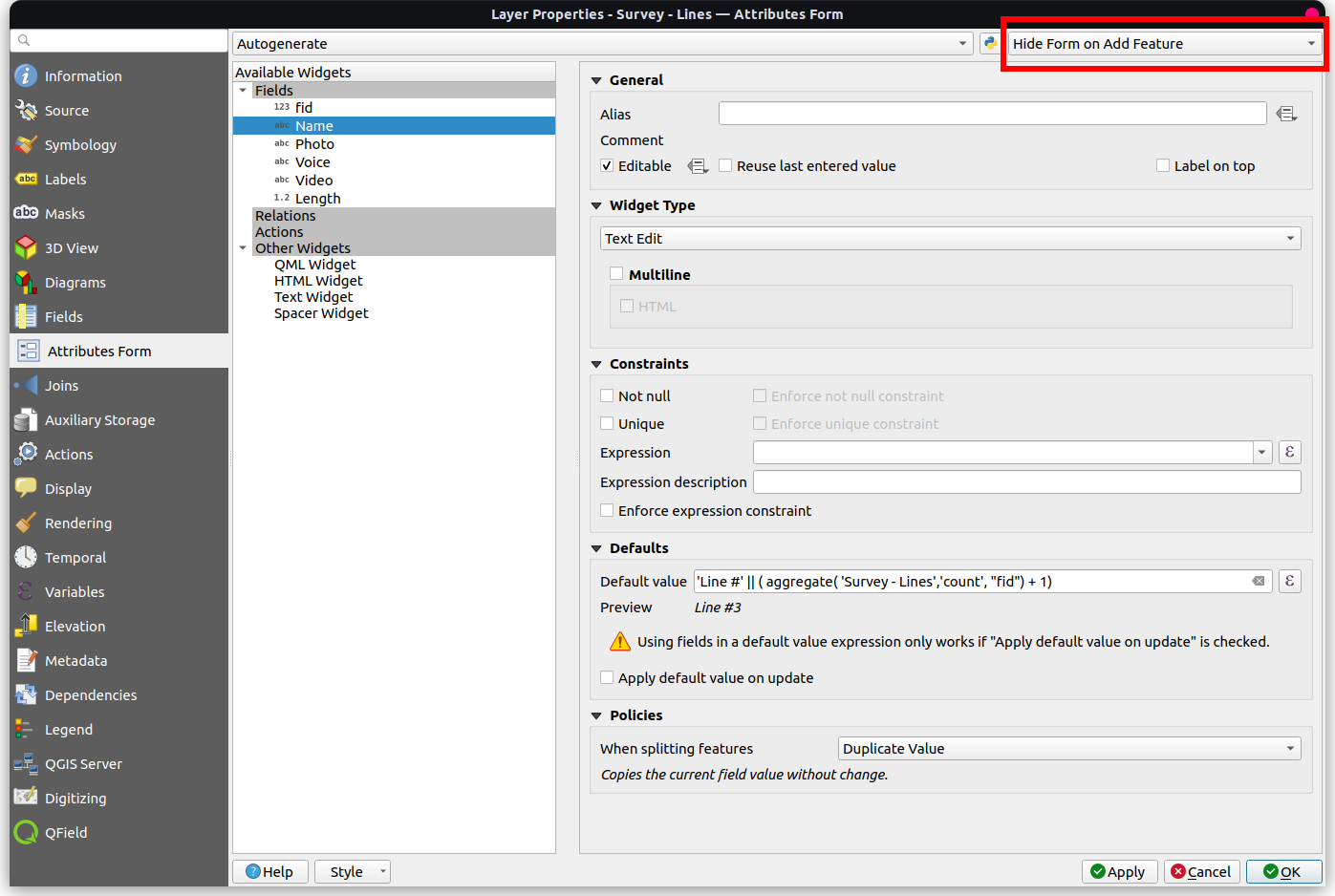跟踪¶
QField允许您通过跟踪定位创建点、线和多边形。
激活跟踪¶
QField界面
To activate tracking, you must first make sure the positioning is active. Then, open the side "Dashboard", long-press on a legend layer within which you want to save your tracks to, and select the Setup tracking button to configure the tracking session.
有两个约束可用于限制跟踪期间记录的顶点数:
- A 最短时间间隔
- A 最短距离
配置完跟踪会话后,单击 开始跟踪 按钮开始记录。此时,显现要素表单,允许定义QField跟踪您的位置时将创建的要素的属性。
对于线和多边形图层,每个跟踪会话将创建一个单独的要素 (由记录位置的顶点组成的几何图形)。对于点图层,将为每个记录位置创建一个要素,并在要素之间记住在表单中输入的属性值。
To prevent overlapping, you have the option to set a maximum distance tolerance between the last and next tracked point/vertices. This ensures that if the position exceeds this defined distance, it is considered as an erroneous entry.
Note
QField will skip the feature form step if the layer is configured to hide all attributes or if form has been set to hide on feature addition in the attribute form settings. This can streamline the process of starting tracking sessions.
Note
QField offers the capability to resume tracking sessions seamlessly, even if the application has been restarted or the device has been rebooted. This ensures continuity by allowing previously started tracking sessions to be reactivated without loss progress.
正在跟踪¶
Once a tracking session has been setup, a badge will appear in the side "Dashboard" legend next to the layer(s) against which tracking is being recorded.
The features created by the tracking session are saved on every vertex recorded. A rubber band line overlaid onto the map is attached to each tracking session, allowing you to glance at what has been recorded.
如果链接到跟踪会话的图层支持M维度,QField将存储从每个顶点的M值中记录的第一个顶点开始所经过的时间。
Note
You can simultaneously record multiple trackings sessions across several layers.
笔记
当跟踪会话处于活动状态时,图层仍可编辑,但在图例上再次停止跟踪会话之前,无法编辑或删除追踪的要素。
终止跟踪¶
To terminate tracking, simply open the side "Dashboard". From there, long-press on a legend layer linked to an active tracking session and select the Stop tracking button.
Predefined Project Tracking Sessions¶
This functionality enables one or more position tracking sessions to automatically start upon project load. Users will be presented with a feature form popup as the tracking session begins to fill in attributes. If the vector layer used to track has the "Hide Form on Add Feature" mode selected, the feature form will be skipped.
Configure a Project Tracking Session¶
桌面端筹备工作
You can configure a tracking session in QGIS. Open and direct to Layer Properties > QField. There, you can activate "Tracking Session" and specify the tracking requirements. Note that the QField panel is only available when the QFieldSync plugin is installed in your QGIS profile.
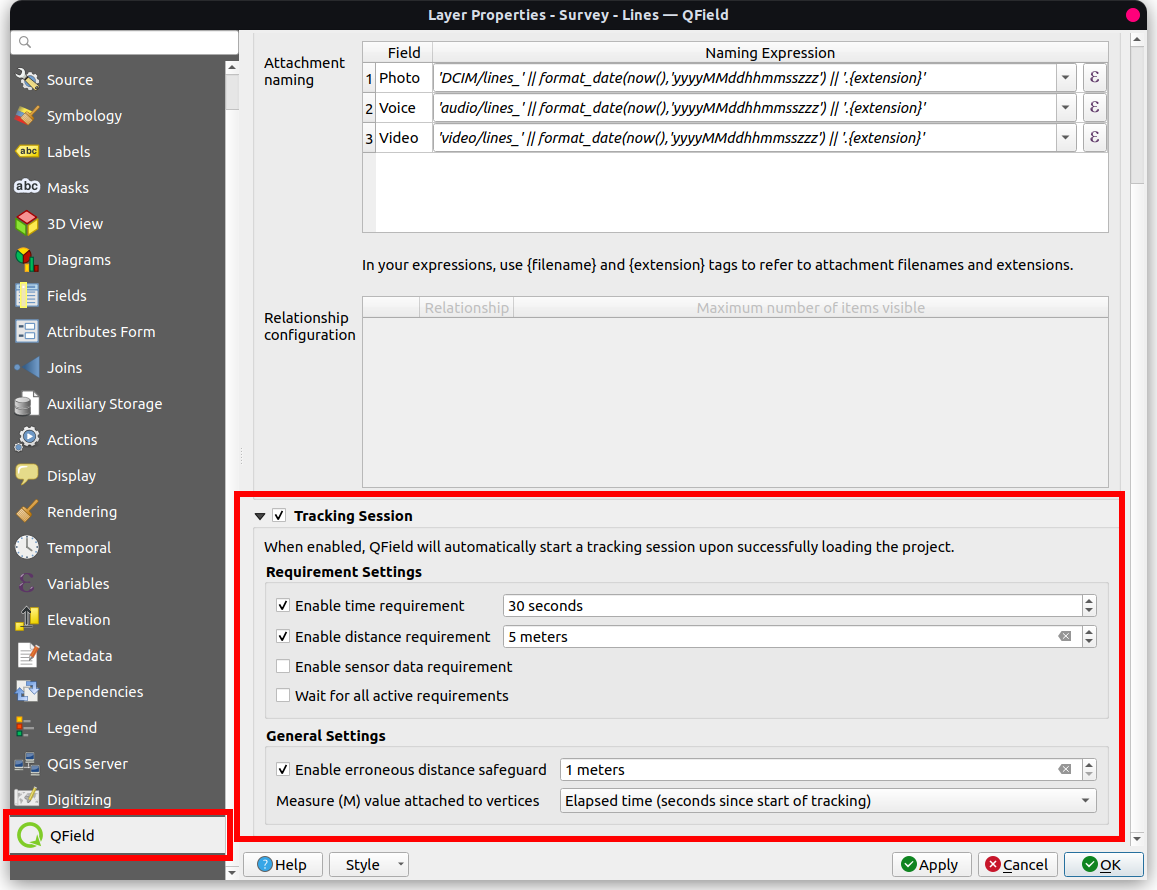
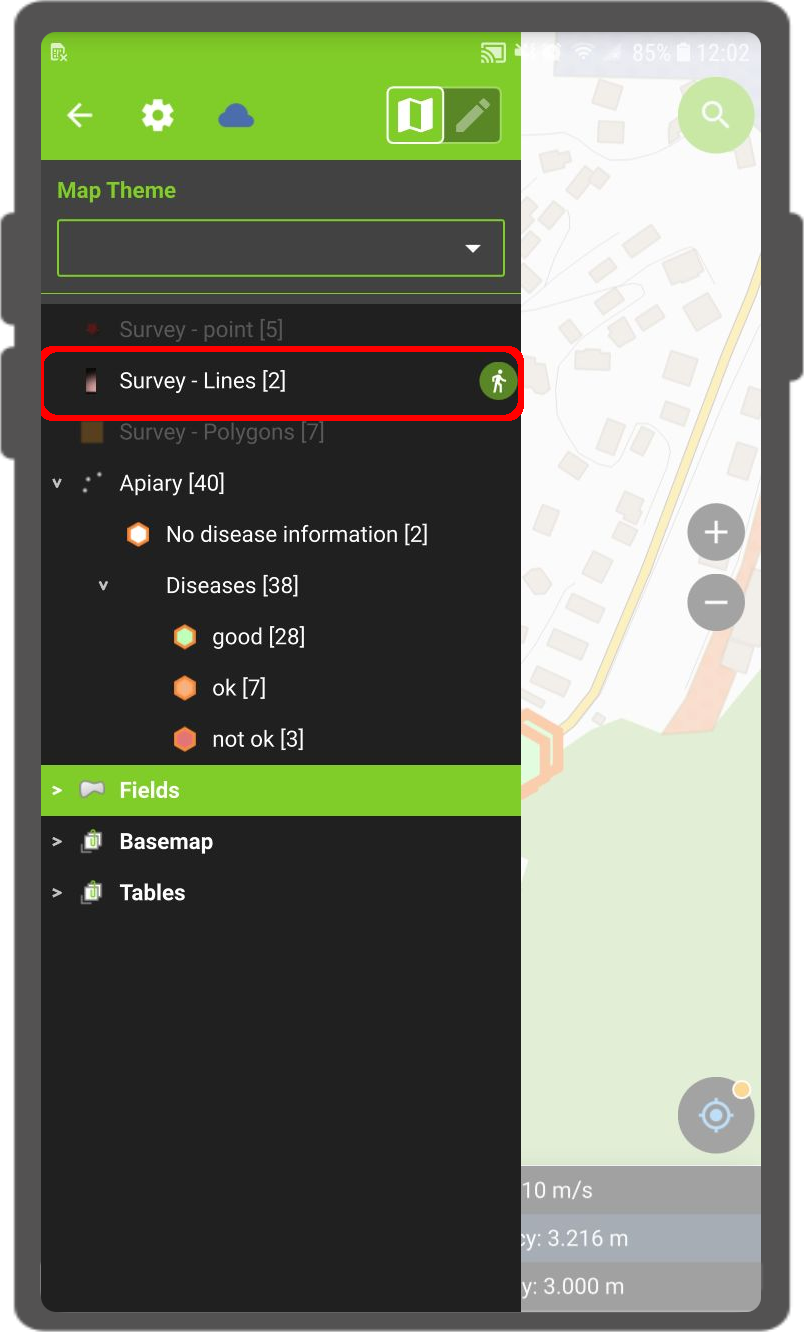
Note
Benefits¶
- Efficiency: Automation saves time and effort in the field.
- Flexibility: Users can customize sessions and opt for automatic initiation with default values.