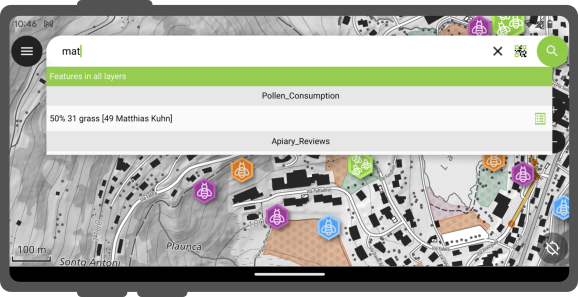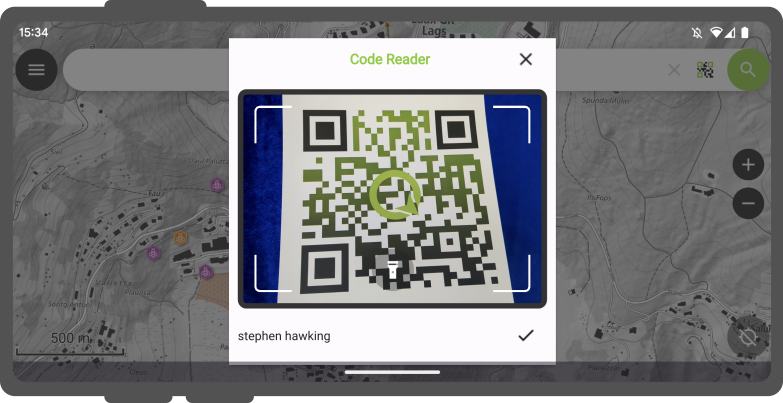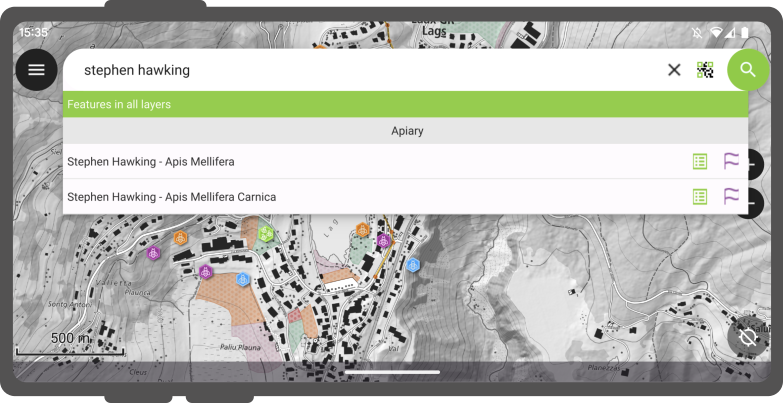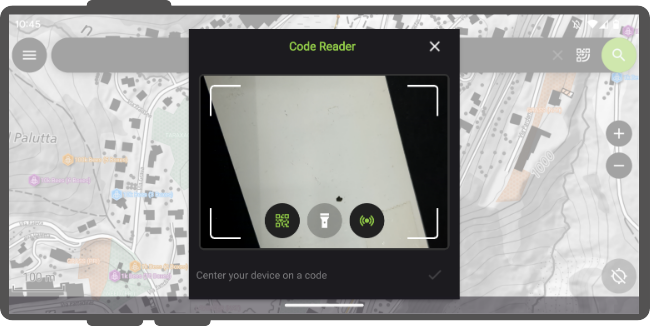Barre de recherche¶
QField est équipé d'une barre de recherche intelligente qui vous permet de rechercher des éléments dans les couches vectorielles du projet, d'aller aux coordonnées saisies et plus encore.
Utilisation¶
Fieldwork
Appuyez sur le Bouton de recherche dans l'angle supérieur droit de l'écran pour ouvrir la barre de recherche.
Recherche d'une couche vectorielle¶
The value entered in the search bar will be used to find features with matching attribute values. A minimum of three characters is required to start the search.
Recherche par correspondance d'attribut dans la couche active¶
La fonctionnalité de recherche dans la couche active améliore l'efficacité en focalisant la recherche uniquement sur la couche active et ses champs.
To start a search, simply type f followed by your search term.
This helps you quickly find items by searching only the active layer.
It scans feature names and all text and number fields for matches.
When it finds one, both the attribute's name and value are highlighted.
You'll also see the feature's name in the search results below.
To narrow down your search to a specific field, type: f @ATTRIBUTE_NAME search-term.
This targets your search to that field.
Rechercher avec le lecteur de code¶
De plus, vous avez la possibilité d'utiliser la fonctionnalité de lecteur de code.
Lors d'un clic sur "Scanner un code" cela déclenche le lecteur de code de QField, initialisant le processus de scan afin de le décoder.
Once you are content with the scanned information, you can simply click on the checkmark (✔️) OK button to initiate a search for that specific string(In this example, the code corresponds to a user identifier that is associated with various features in a project dataset).
For distinct outcomes, is recommend encoding your feature UUIDs. This will allow us to promptly locate the relevant items.
Matching features will show in the results list offering you two possible actions :
- Tap on the "Name" in the result to pan the map on the feature (the feature will be highlighted in yellow).
- Tap on the "attributes button" to open its attributes.
Recherche avec un NFC¶
De plus, le lecteur de code offre la possibilité de lire les balises de texte NFC.
Note
While both the QR code camera and the NFC text tag detector are enabled by default when you open the Code Reader. You have the flexibility to disable either of these features to ensure that your device's battery is not used unnecessarily to activate hardware that you may not need at the moment.
Aller aux coordonées¶
It is possible to go to a given coordinates through the search bar by entering latitude, longitude coordinates (in WGS84). You will also be able to enter coordinates in the CRS of the opened project.
Once QField identifies the entered value as a coordinate, tap on the coordinates in the result to move the map canvas to that point.
Go to spatial bookmark¶
The search bar also matches saved spatial bookmarks. The entered text will be matched against user-saved bookmarks as well as embedded bookmarks with the currently opened project.
The matching bookmarks will appear in the results list. Tapping on one bookmark will re-center the map canvas to match the bookmark's extent.
Calculatrice d'expression¶
QField's search bar also acts as a nifty calculator, whereas entered text can be treated as expressions, with their returned value shown in the result list with the possibility of copying the value to the clipboard.
To trigger the calculator, a = * (i.e. equal sign followed by a space) prefix is needed. For example, = 20 + 5* would return a value of 25.
Pro-tip: use the aggregate() expression function to calculate statistics against vector layers. For example, calculating the total area covered by a polygon layers can be done by typing = aggregate('my_layer','sum', $area).
Configure vector layers search in QGIS¶
Préparation Ordinateur
By default, all vector layers are searchable. When configuring your project in QGIS, it is possible to exclude vector layers from search results. To do so, open the Project > Properties > Data Sources , where you will be presented with a layers capabilities table widget. From there, use the Searchable checkbox to include/exclude specific layers.