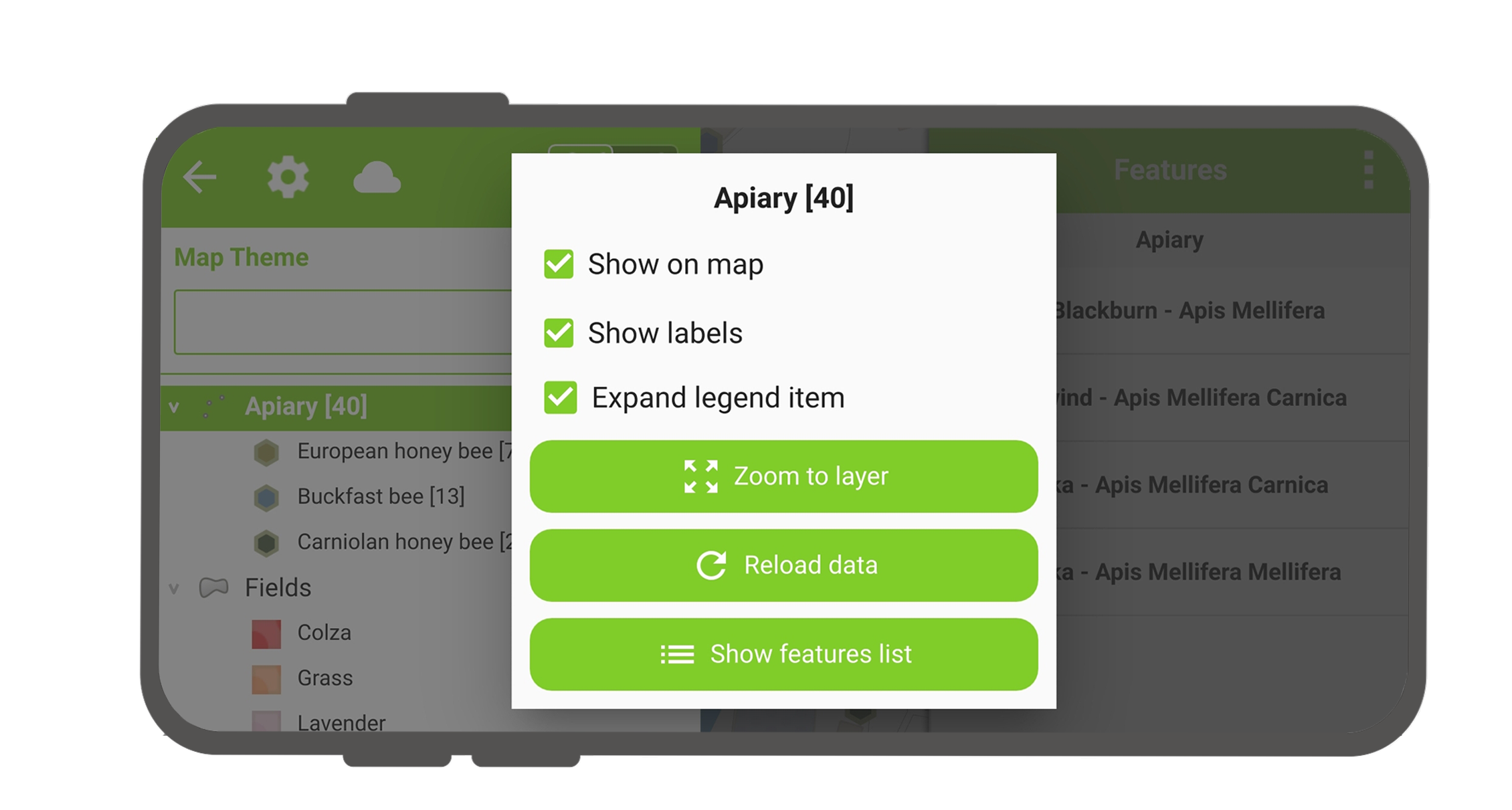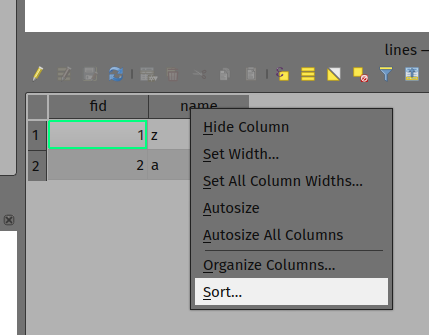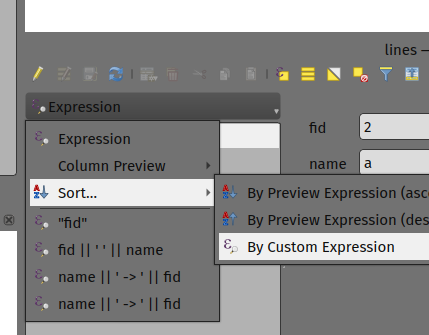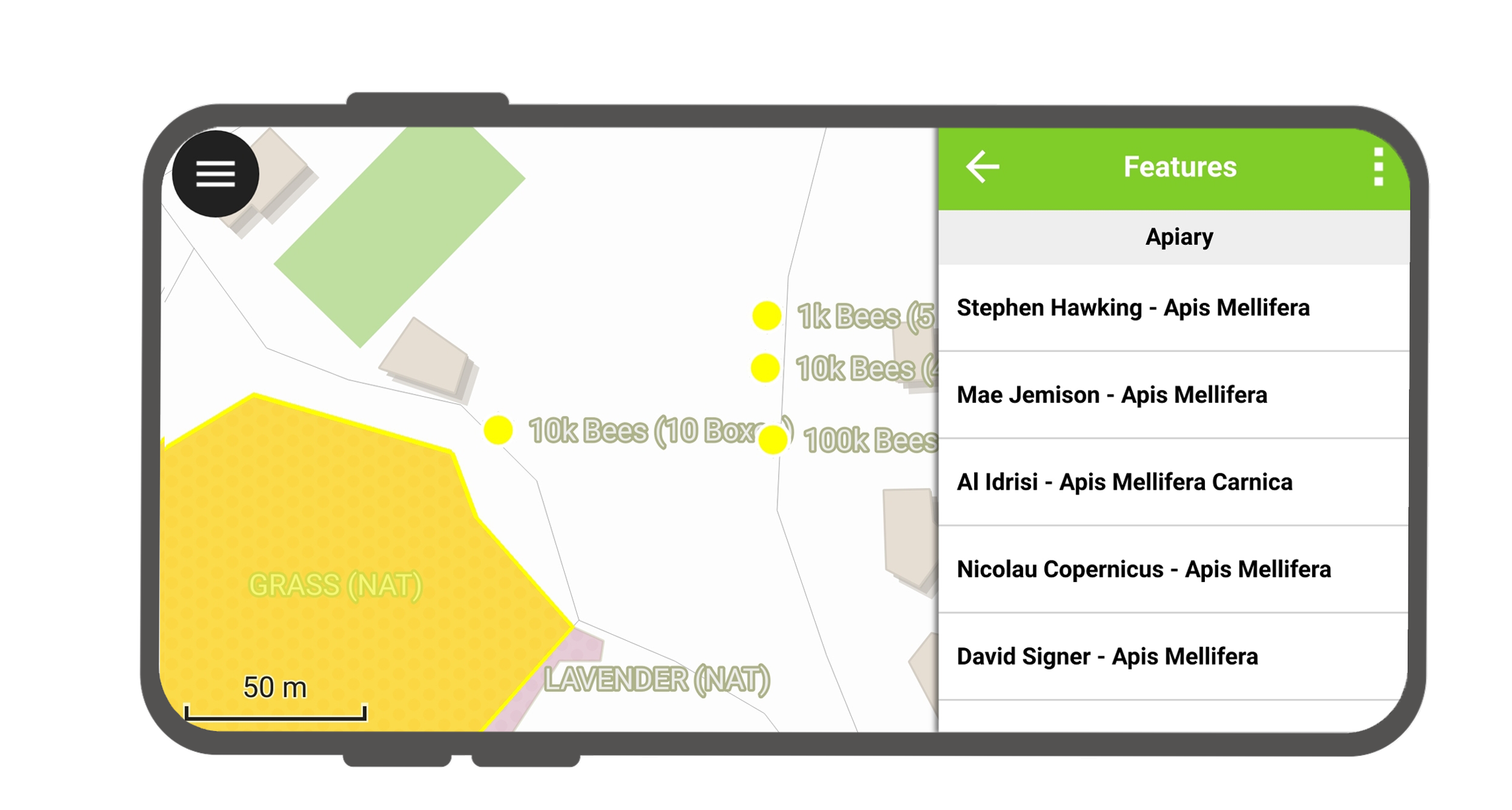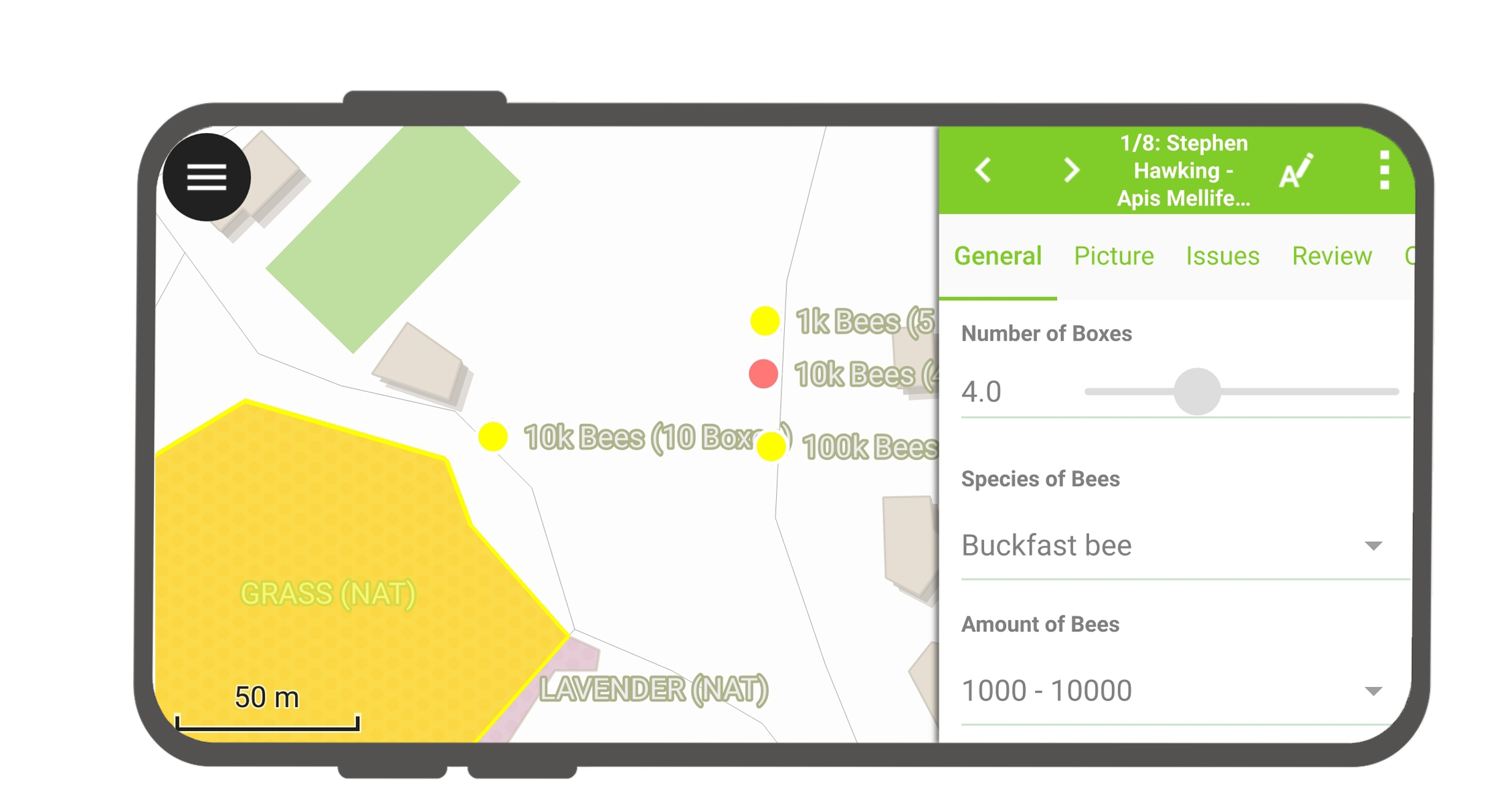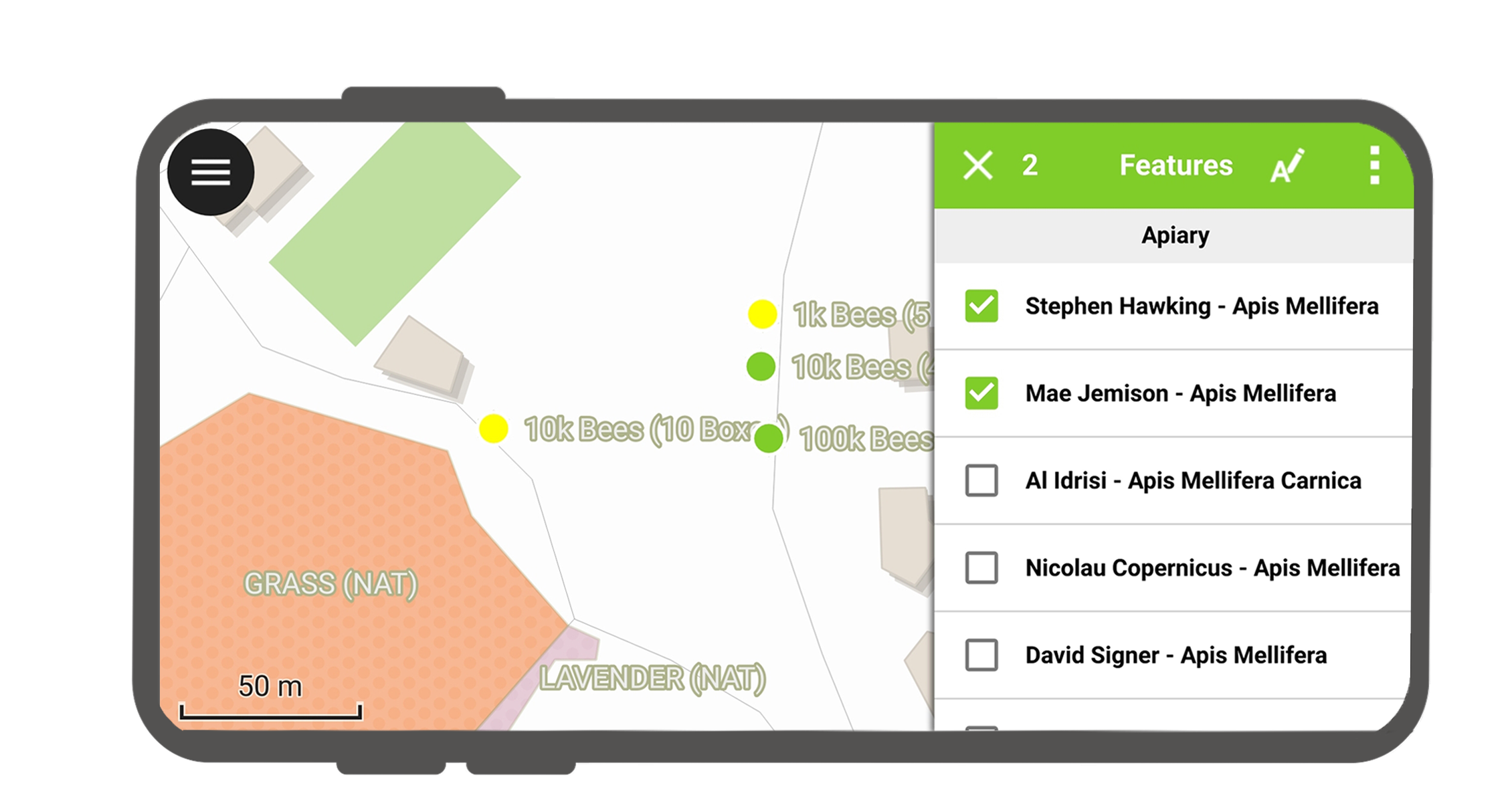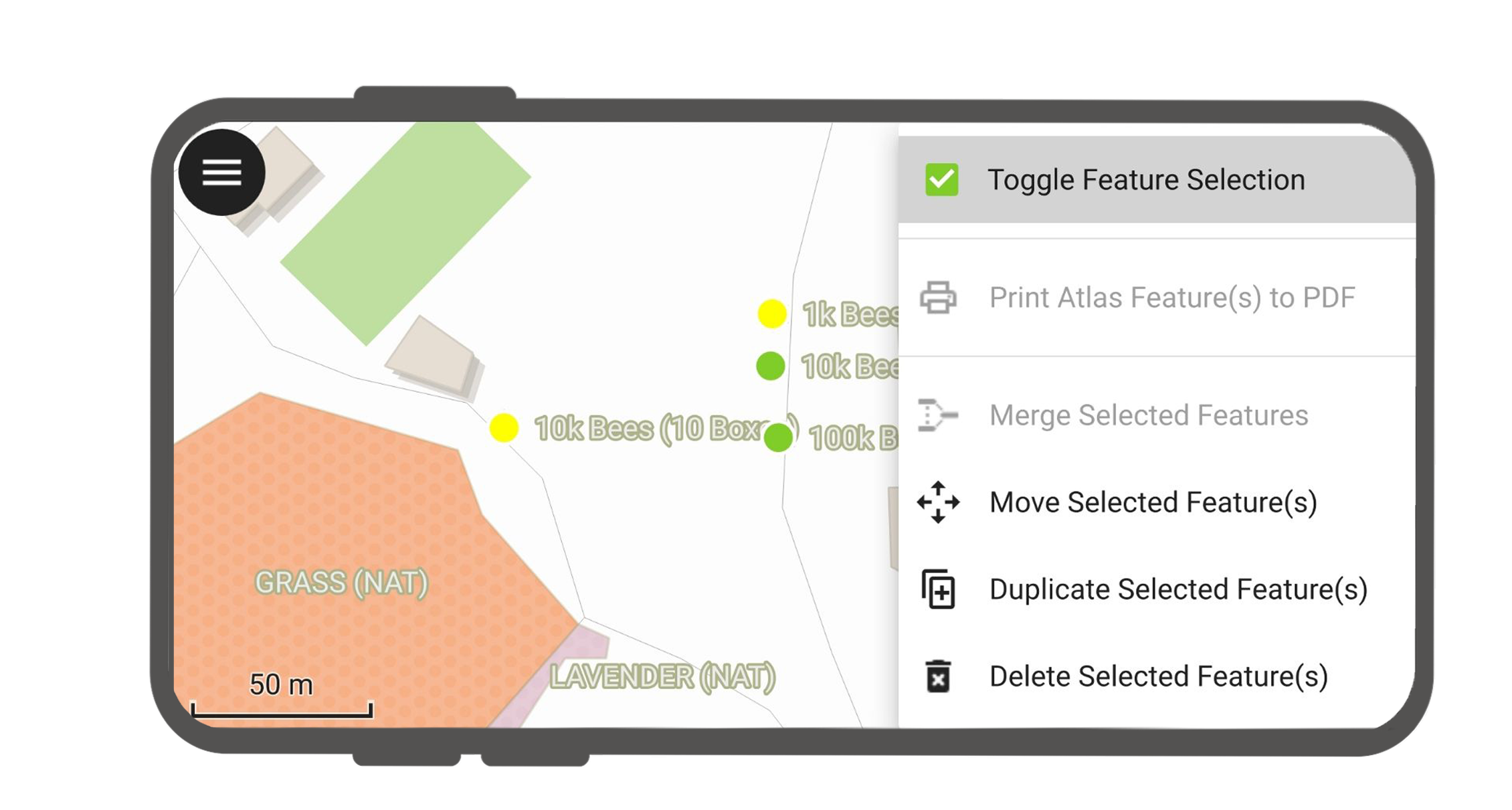Interazione con la mappa¶
Ecco alcune delle possibili interazioni con la mappa in QField.
Legenda della mappa¶
Lavoro sul campo
Open the side "Dashboard" and expand the layers list to display the legend of the map.
Con un doppio tocco o una pressione prolungata su un layer, ti vengono offerte le seguenti possibilità.
- Espandi elemento per mostrare/nascondere i sotto elementi del layer.
- Mostra sulla mappa per controllare la visibilità.
- Mostra etichette per controllare la visibilità delle etichette.
- Opacity Slider to control the transparency of the layer.
- Zoom to layer per avere tutti gli elementi del layer sulla mappa.
- Reload icon to get the current data of a layer with remote sources.
- Mostra lista elementi per mostrare tutti gli elementi del layer nella lista di identificazione.
- Setup tracking to set up tracking mode of layer.
Ordina gli elementi del layer¶
Preparazione da Desktop
If you'd like to configure the order of features in "Show feature list" in QField, you have the following options to pre-configure this on QGIS:
- Simply right-click on any part of a column header and select the "Sort" option from the menu. This allows you to enter complex sorting expressions for your features as required.
- When being in the form view, you can access the sorting functionality by clicking on the expression button located at the top of the features list and select the "Sort" option.
Identificare elementi¶
Lavoro sul campo
Tap on a feature on the map to identify it. If several features are located where you tapped (either because there are multiple features really close one to another, or because several layers are overlapping), they will all be listed in the menu that opens on the right of the screen.
Tocca uno degli elementi elencati per accedere ai relativi attributi.
- Tocca le frecce per scorrere tutti gli elementi identificati.
- Tocca il pulsante centra per centrare la mappa sull'elemento selezionato.
- Tap the edit button to edit the attributes of the selected feature.
- Scorri i sottomenu per accedere a tutti gli attributi.
Seleziona gli elementi identificati¶
Premendo a lungo, puoi alternare la selezione degli elementi.
Quando gli elementi sono selezionati, è possibile eseguire le azioni nel menù tre-punti in alto a destra.
Eccezioni ai layer identificati¶
Spesso non è necessario essere in grado di interrogare ogni layer. Alcuni layer sono presenti solo come mappa di base, e i loro attributi non sono interessanti.
You can manage this layer list in QGIS desktop in Project > Properties... > Data sources > Identify Layers and uncheck the base layers.