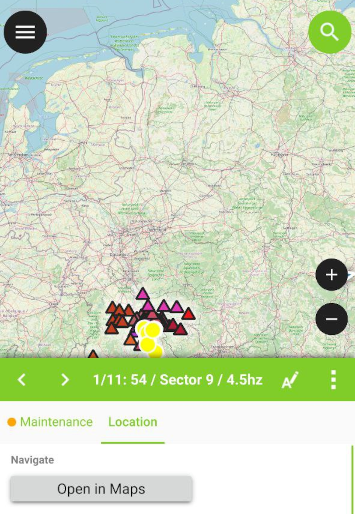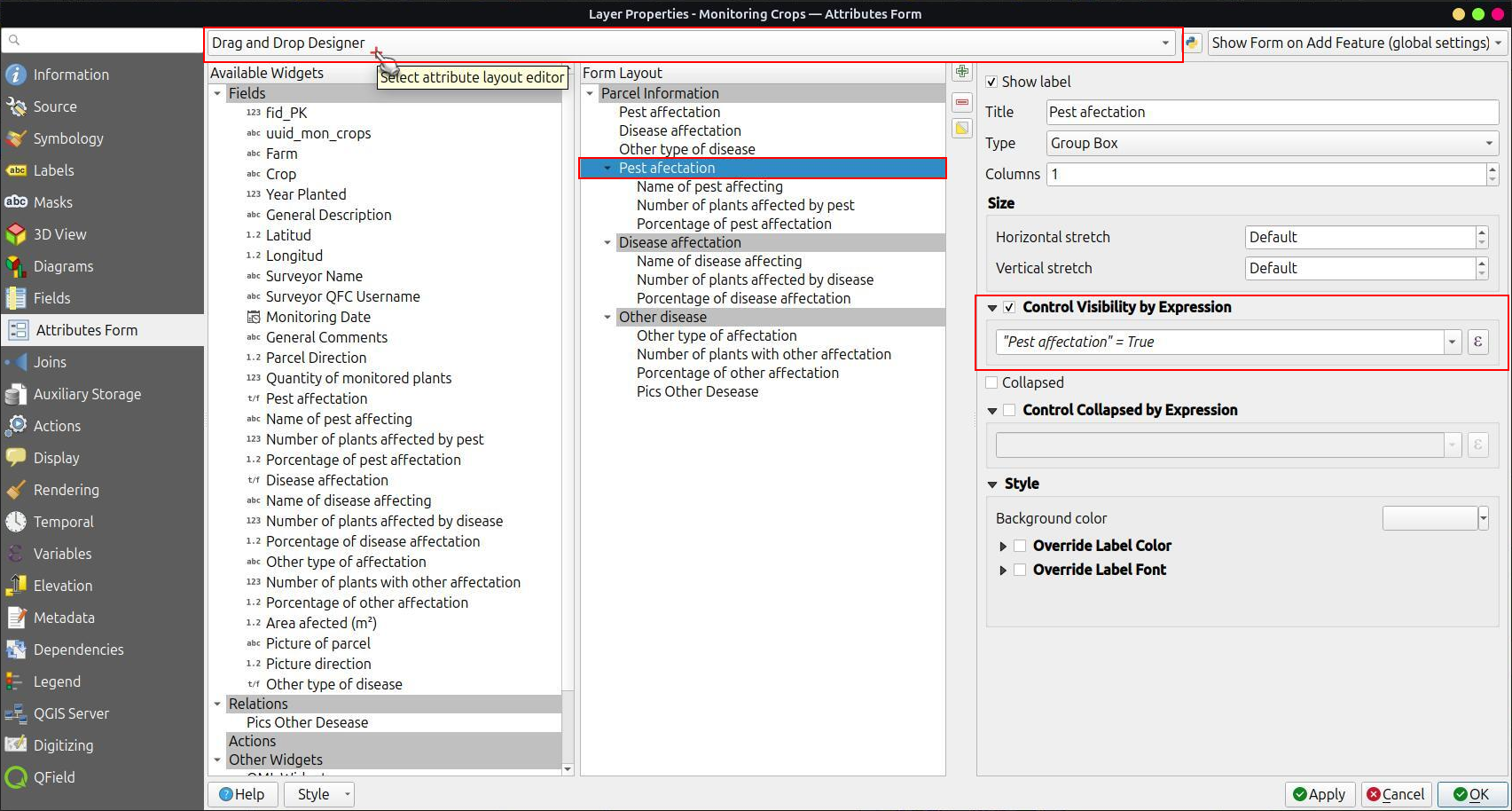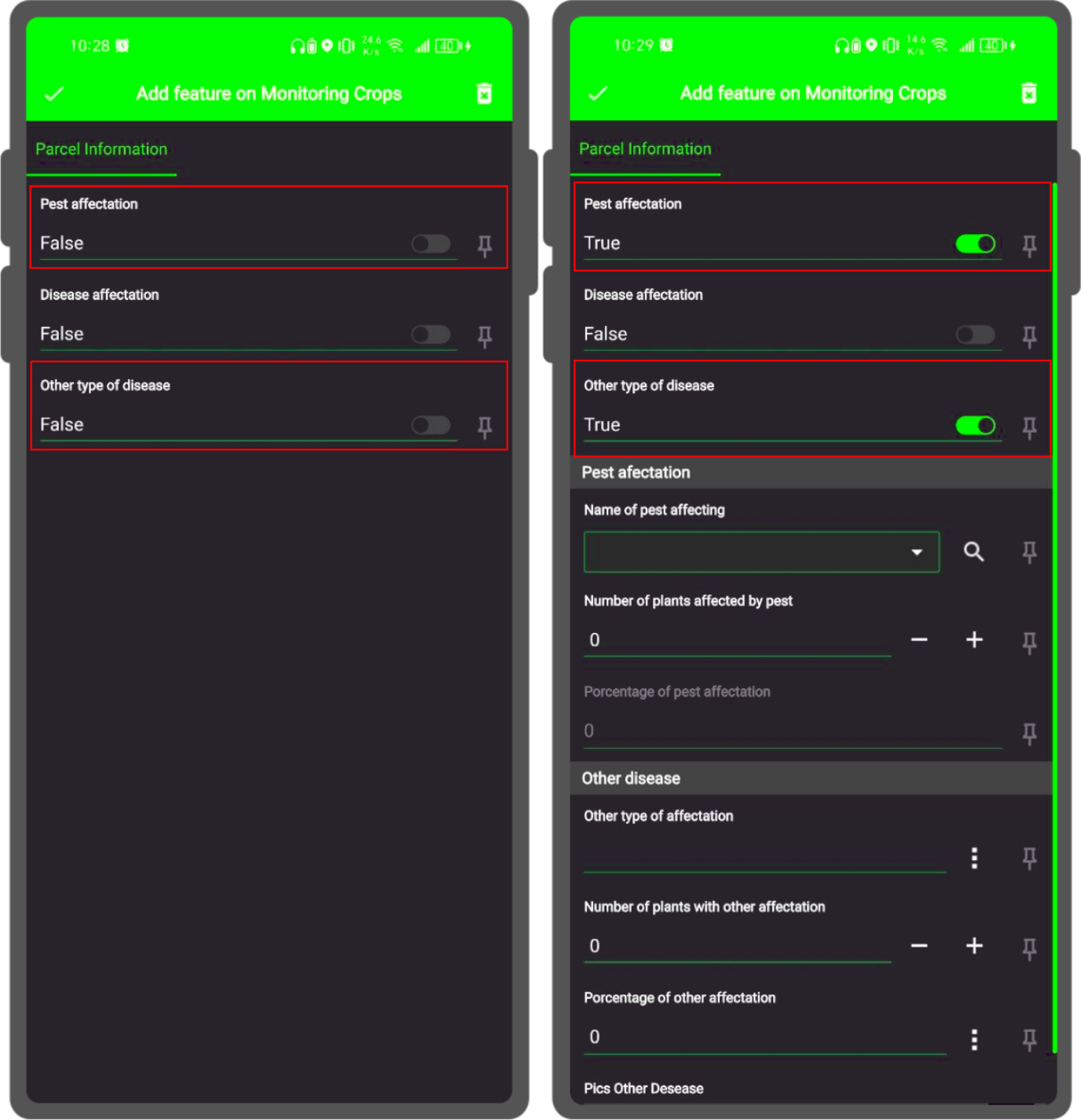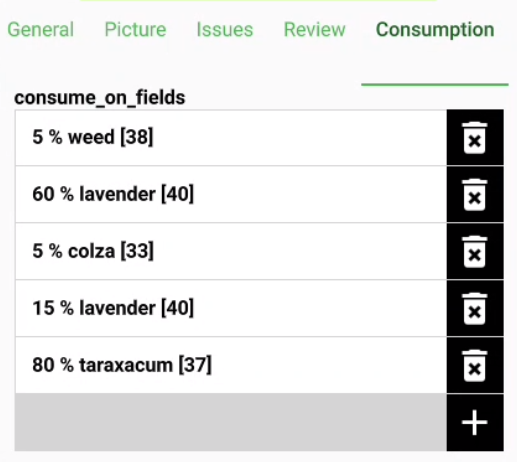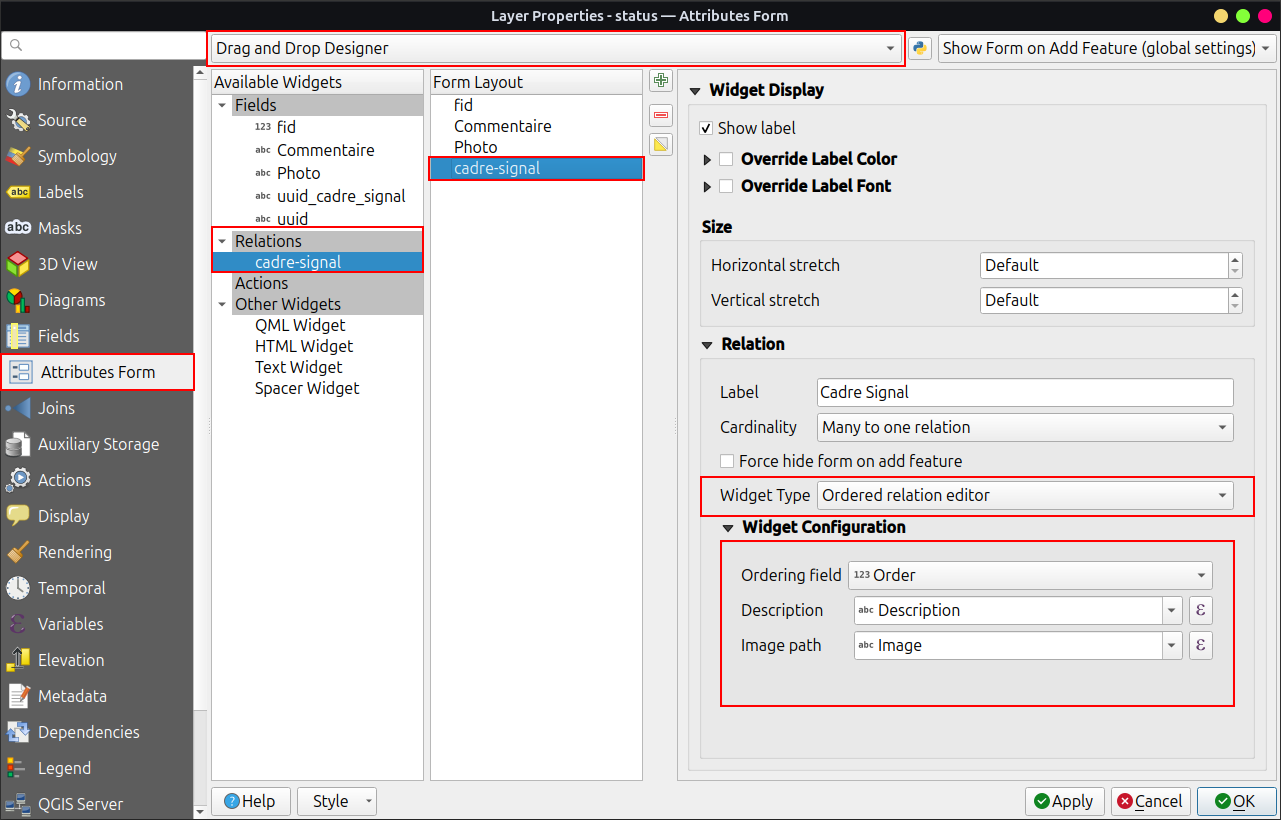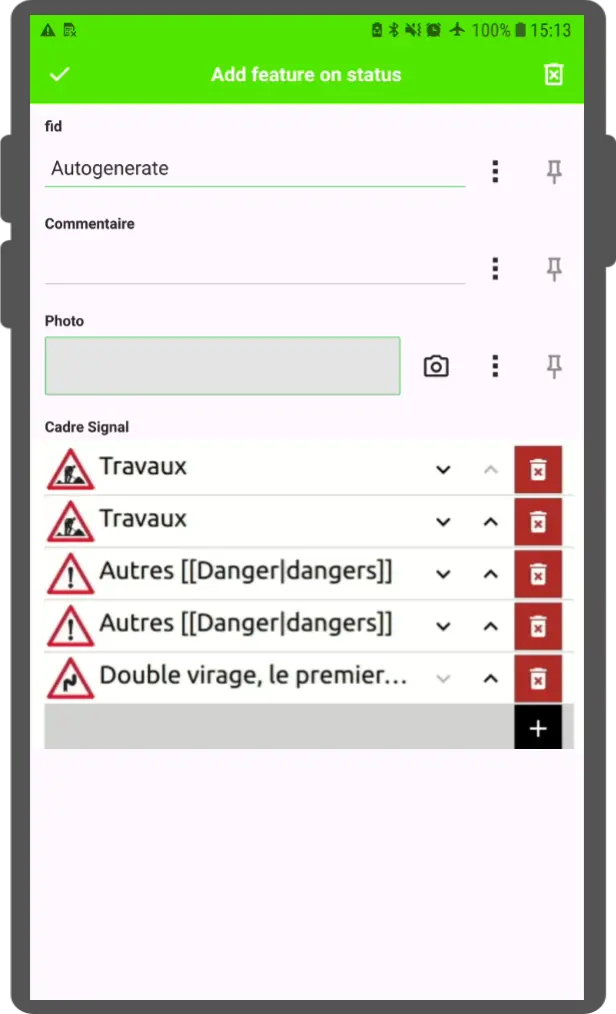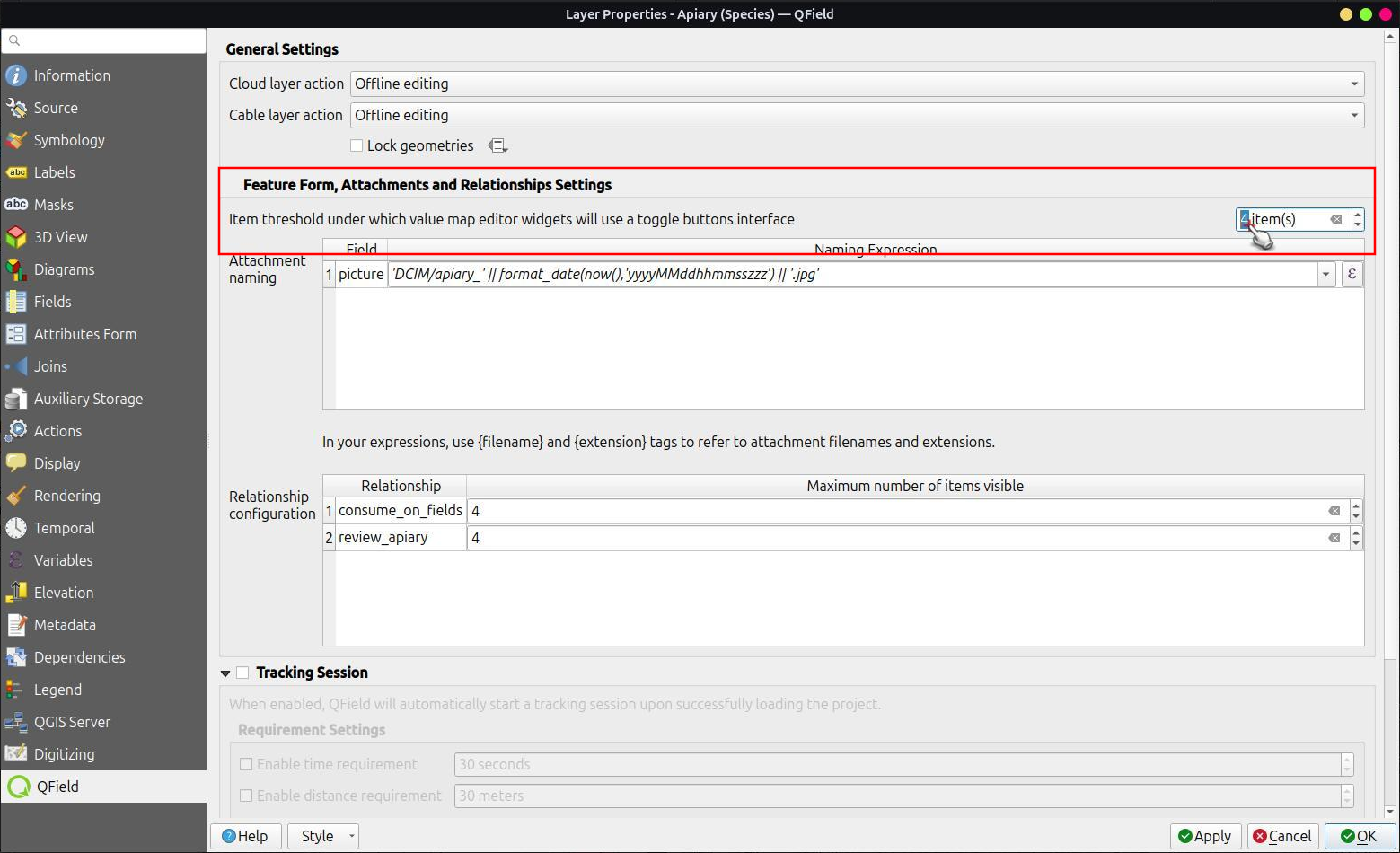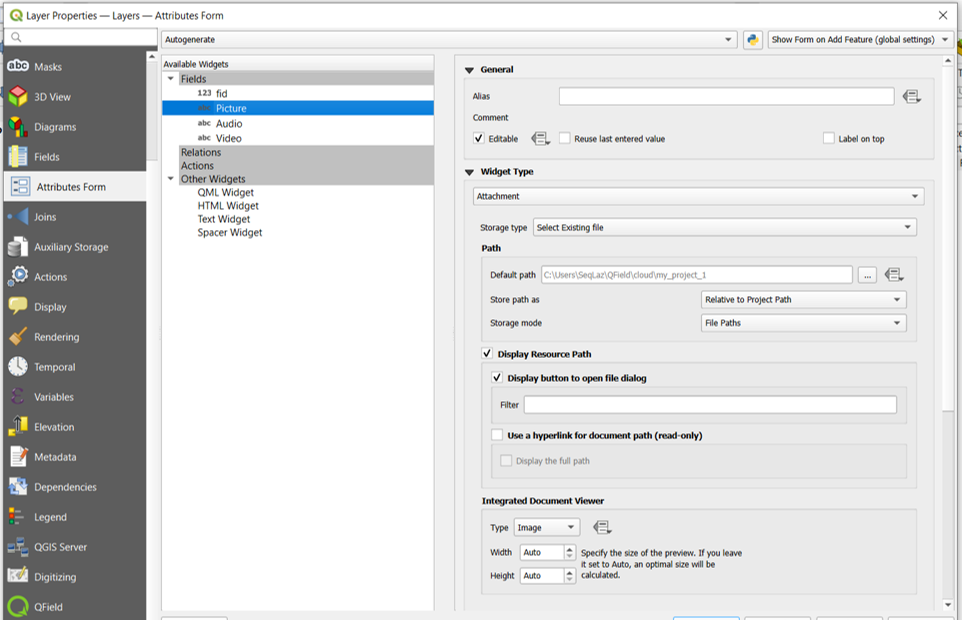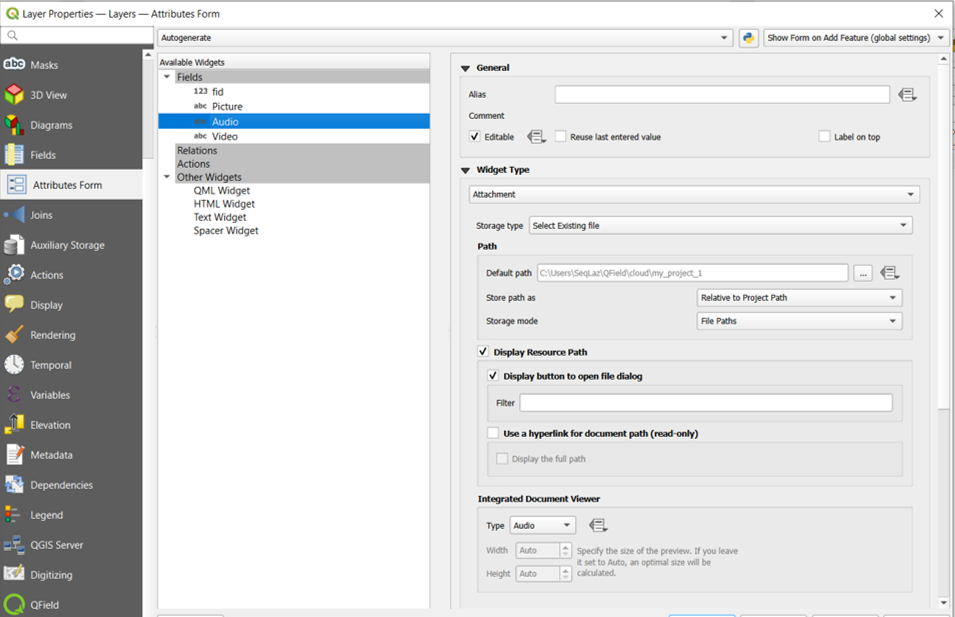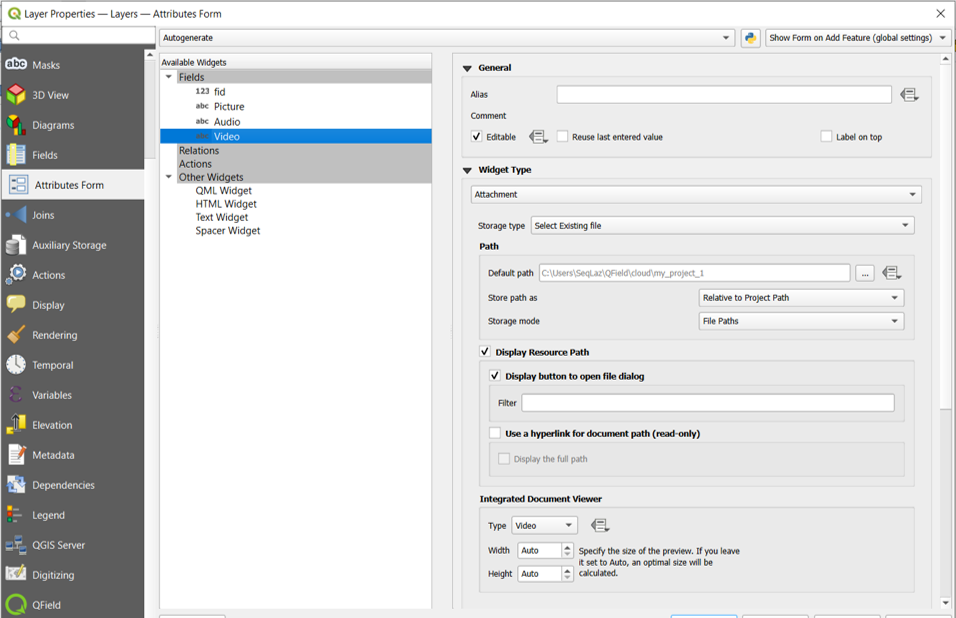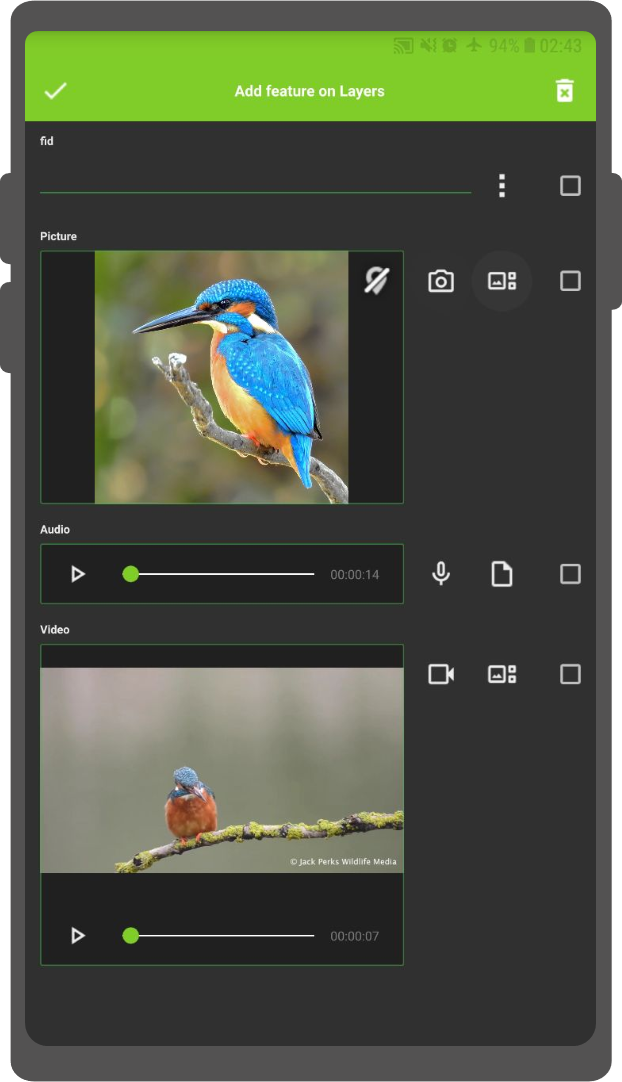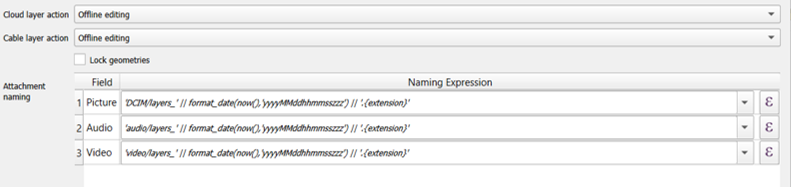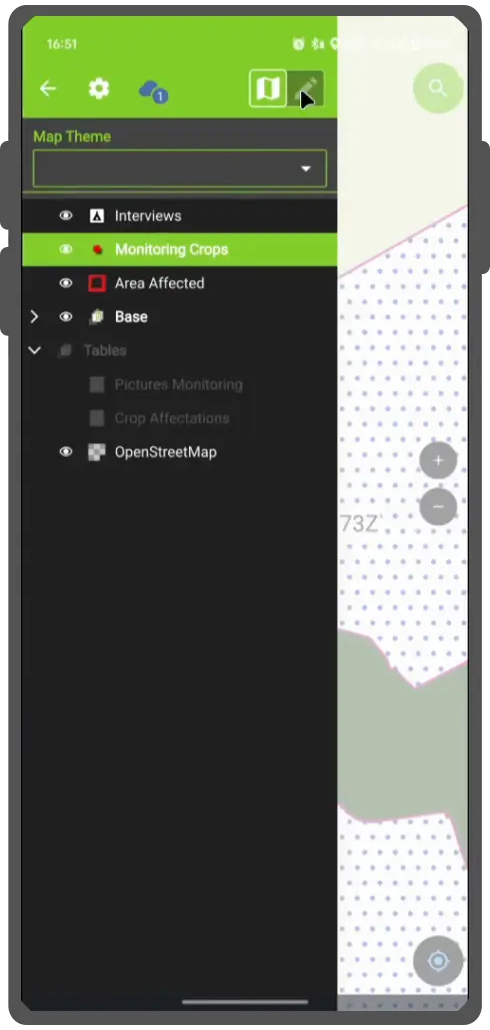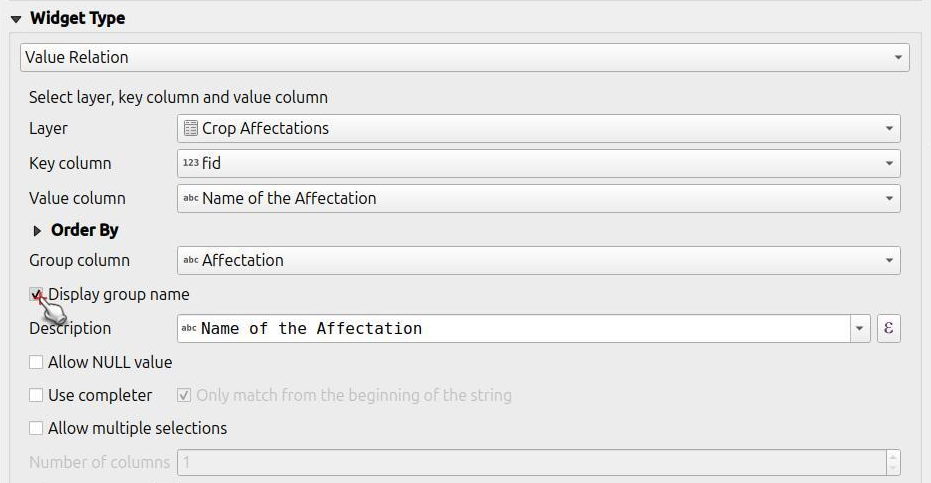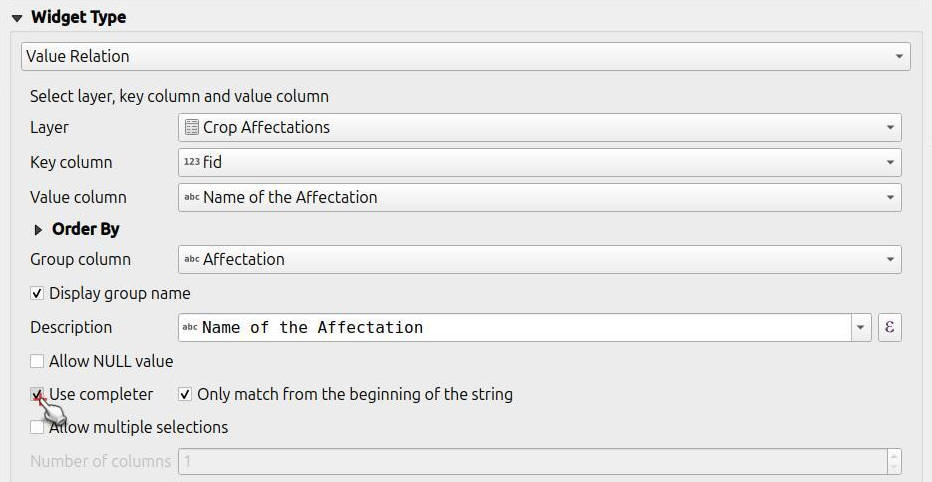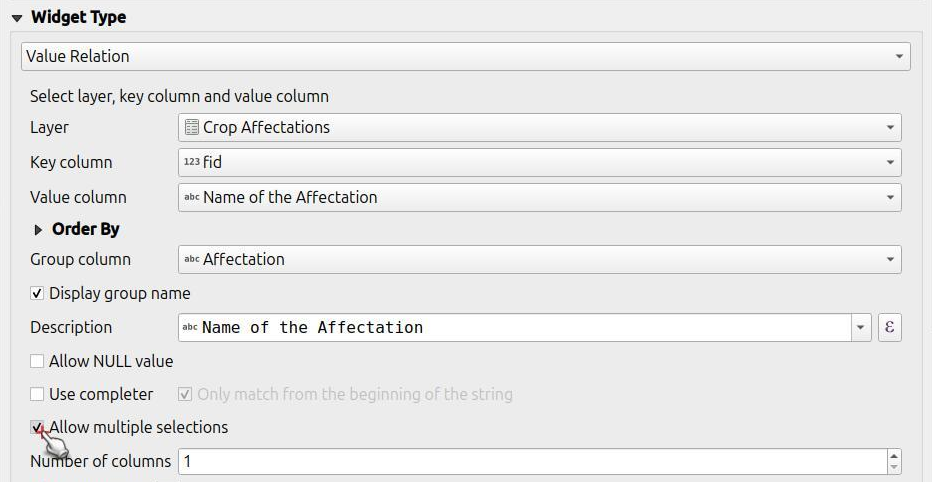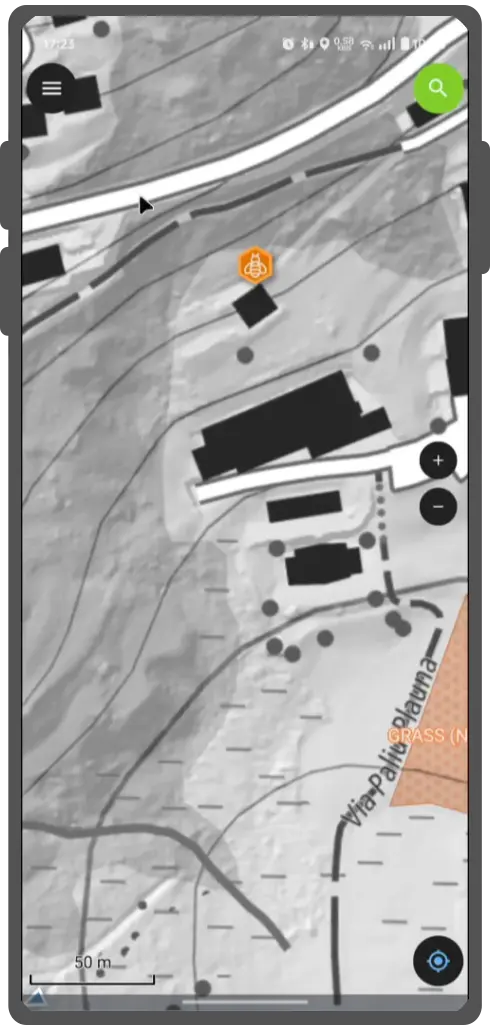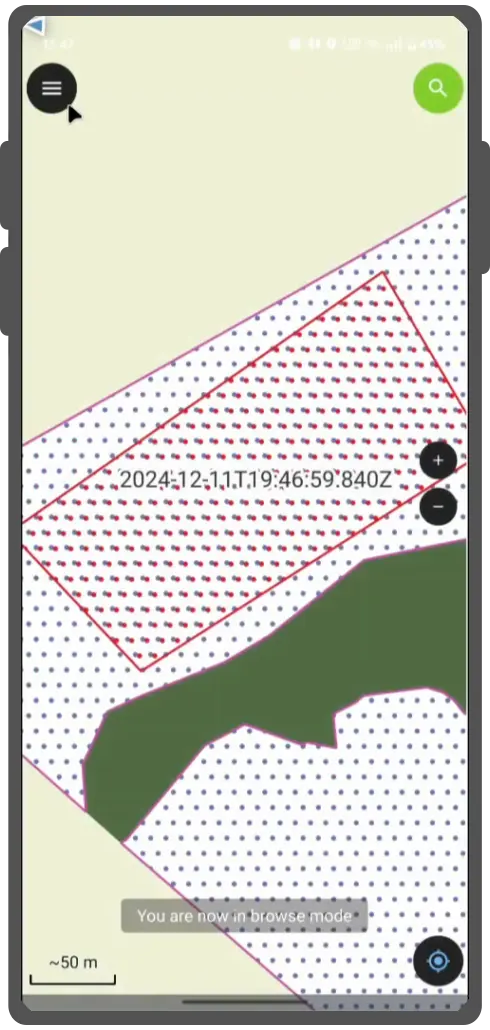Formulaire d'attributs¶
QField creates forms that are similar to QGIS, but with some differences. QGIS field widgets are supported on a best-effort basis and optimized for mobile use.
| Type de widget | Support | Notes |
|---|---|---|
| Edition de texte | - HTML is not supported - Numeric input is enforced based on the field type. |
|
| Case à cocher | ||
| Value Map | ||
| Caché | ||
| Fichier joint | This field is combined with camera integration. It is also able to open other files like pdf and doc (if you have an appropriate viewer) Attachment (photo settings) |
|
| Date Heure | ||
| Range | ||
| Référence de relation | ||
| Outil Relation | ||
| Valeur relationnelle | ||
| UUID Generator | ||
| QML / HTML Widget | ||
| Autres | Funding |
Modifiable¶
The editable flag of fields is respected.
Se souvenir des dernières valeurs¶
QField offers more fine-grained control over the last used values than QGIS, and uses its own settings instead of the QGIS ones.
Suppress attribute form¶
The setting suppress attribute form is directly applied to the QField form.
Glisser-déposer les formulaires du designer¶
Les groupes et onglets venant des formulaires du designer par glisser-déposer sont supportés.
In the "Attributes Form," you can structure your forms using various containers, such as tabs and groups, and enhance interactivity by incorporating expression-based conditional visibility. By enabling the Drag and Drop Designer, you gain the flexibility to re-order attribute fields, as well as gaining access to widgets that are not directly tied to specific fields (e.g., HTML/QML widgets).
Configure a Relation Widget¶
Préparation Ordinateur
For detailed information on setting up layer relations in QGIS, please refer to the setting relations between multiple layers QGIS documentation. To further control the visibility and number of related items shown in QField, see the instructions for configuring Maximum items visibility for QField.
The relation widget shows all the referencing child features in a list. If enabled, it is possible to add, delete and open them.
The visual identification of the list entries is done via the Display Expression of the child layer.
Key handling¶
Since the parent primary key is used as foreign key in the referencing child features, the primary key must be safe to use (it must be unique) also after syncronizing back to the desktop. Therefore it is recommended to use UUIDs for primary keys. See [Working with Geopackages](../get-started/tutorials/advanced-setup-qfc/#working-with-geopackages for further information. It is possible to already add children from a parent that is about to be added. This possibility will be blocked if there is no valid primary key on the parent or the constraints are violated. In case the adding of the parent feature is canceled after some children have been added already, the children are deleted as well.
Many-To-Many relations¶
On many-to-many relationships, according to the cardinality setting in the QGIS Vector Layer Properties, on adding, deleting or opening an entry in the list effects directly the child layer (on direct cardinality) or the linking table (on many-to-one cardinality).
Le deuxième cas est généralement utilisé lorsqu'il existe des informations de relation supplémentaires (par exemple, un pourcentage) dans la table de liaison.
In case of the many-to-one cardinality on many-to-many relations the Display Expression needs to be set on the linking table.
Configuring Ordered Relations for QGIS and QField¶
The Ordered Relation Editor widget allows the reordering of linked child features based on a specific field.
1. Install the Plugin¶
Make sure you have installed the Ordered Relation Editor plugin from the official repository or through the "Plugin Manager" in QGIS.
2. Configure the Layout¶
Navigate to the Attributes Form section of your layer settings and set the layout editor to Drag and Drop Designer.
3. Set Up the Relation Editor Widget¶
In the Relation widget type dropdown, select Ordered Relation Editor. Then, configure the widget using the following settings:
-
Ordering Field: Specify the field in the child layer that will be used to determine the order of the features.
-
Description: Define an expression to be displayed for each child feature in the list.
-
Image Path (Optional): Provide a path to an image or icon to visually enhance the list. This is an expression that resolves dynamically.
Configuring an item threshold for Value Map Editor Widgets¶
To enhance the user experience within QField, it is possible to control the item threshold at which point the value map editor widgets switch to a toggle buttons interface. This feature allows users to quickly access items in QField when there are few and providing a more intuitive interface when dealing with a large number of items.
To activate the Toggle Button Interface:¶
-
Open Layer Properties by right-clicking on the desired layer and selecting 'Properties' from the menu.
-
Navigate to the QField tab located within the Layer Properties dialog.
-
Here, you will find an option to specify the quantity of items that will trigger the transition to a toggle button interface. Enter the preferred threshold value according to your needs.
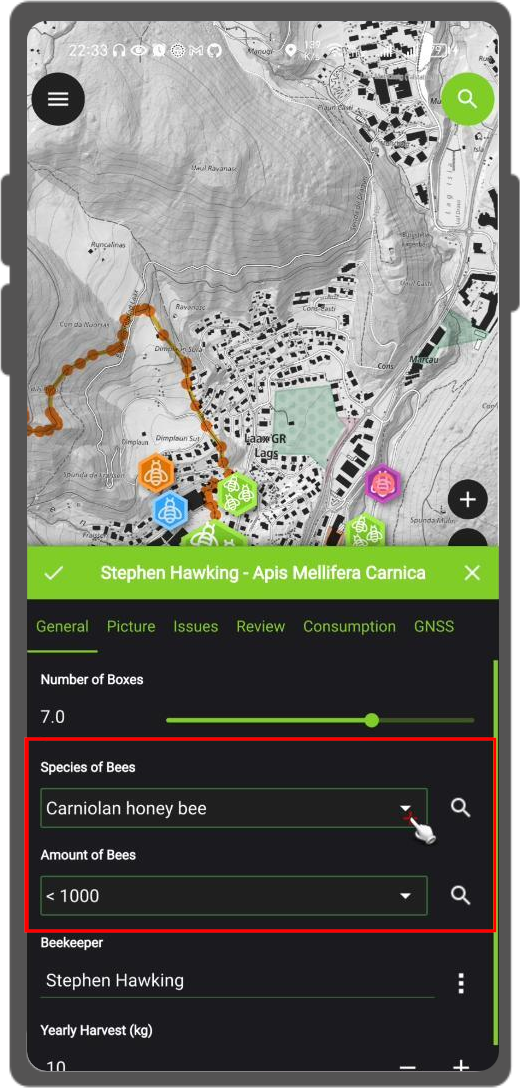
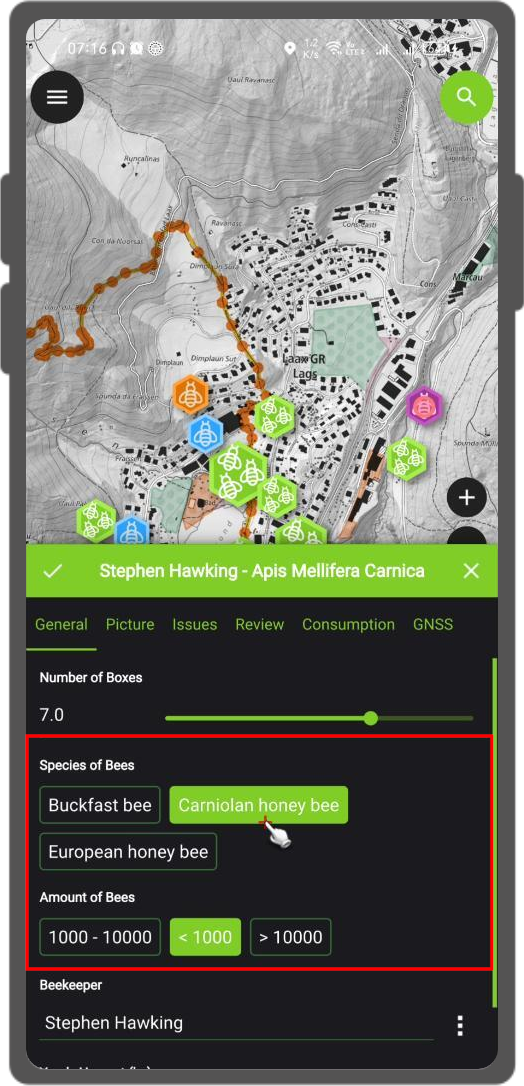
Configuring the Attachment Widget¶
Préparation Ordinateur
The widget type Attachment is used with fields that store the path to files.
Il peut être utilisé pour :
- show and take photos or add pictures from the gallery
- écouter et enregistrer des clips audio
- Visualiser et enregistrer des vidéos
- montrer des liens vers des fichiers externes comme des PDFs ou d'autres documents
The path should be set to relative. The pictures, audios, videos, pdf's and documents are stored then in a sub-directory of the project, where the link stored in the textfield is pointing to.
Note
QGIS 3.30 or newer is required for the audio and video functionality
In QField the attachments are displayed. By clicking the icons symbol the camera or audio record is started to update the pictures, videos or audios with a new media.
On synchronization the sub-directory with the pictures, videos audios, pdf's and documents has to be copied as well.
The option hyperlink on the attachment widget will disable the camera functionality and enable a hyperlink to open a document (pdf, doc, ...).
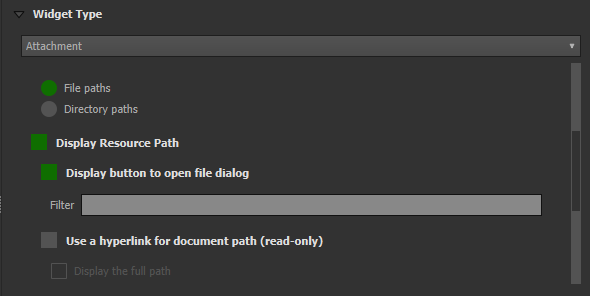
Chemin configurable des pièces jointes¶
Préparation Ordinateur
QFieldSync provides the possibility to configure the path of attachments.
- Go to QFieldSync plugin > Layers Properties
Use expressions to specify the path of the attachments. By default, pictures are saved into the "DCIM" folder, audio recordings are saved into the "audio" folder and videos are saved into "video" with a timestamp as name.
Configure a Value Relation Widget¶
Préparation Ordinateur
The widget Value Relation offers values from a related table in a combobox. You can select layer, key column and value column. Several options are available to change the standard behaviors: allow null value, order by value and allow multiple selections. The widget will display a drop-down or multiple-select list of the referenced features.
Group Values in the Value Relation Widget¶
You can organize and optimize the appearance of your Value Relation widgets by grouping related items together. This feature allows you to categorize the values in a dropdown list or in a table view based on the content of a chosen column.
For example, if you have a list of cities, you can group them by their respective states. This makes it easier for users to navigate and find the values they need, especially in lists with a large number of items.
Configuration¶
Grouping is configured within the Value Relation widget's settings using the following options:
- Group column: Choose the column from the layer that will be used to organize the items. The values from this column will act as group title.
- Display group name: Check this box to display the group title as distinct header within the widget. This creates a clear separation between the different groups, making the list easier to navigate.
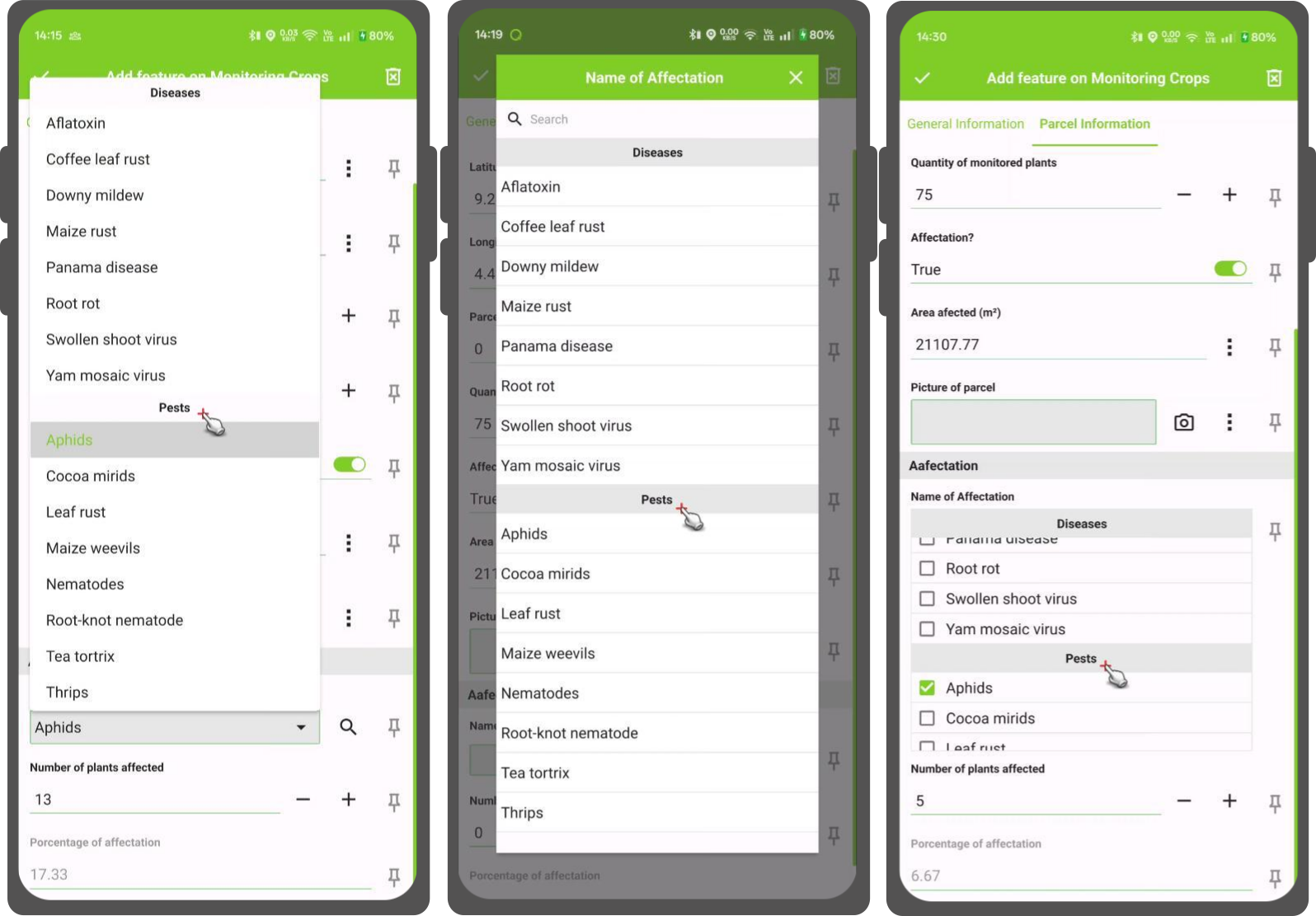
Configure Conditional Visibility¶
Préparation Ordinateur
Groups can be hidden based on an expression. This is useful when certain attributes are only required under certain conditions. As an example imagine mapping trees. Some of them might have a disease and you have a list of possible deseases. To not clutter the form with many fields, make a group and configure a visibility expression for a group "diseases". Add a field "disease" with the data type boolean. Only when the checkbox is checked, the list of diseases will be available to you.
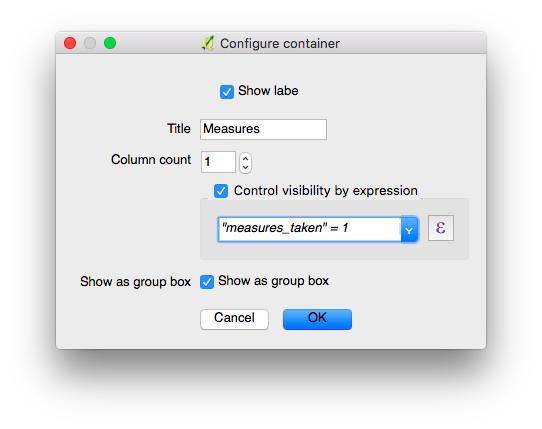
In QField it will look like in the video below.
Define Constraints¶
Préparation Ordinateur
Attribute fields can have constraints attached. Constraints are rules in the form of expressions. Before a feature can be saved all constraints need to be met. A description can be added that is shown if a constraint is not satisfied.
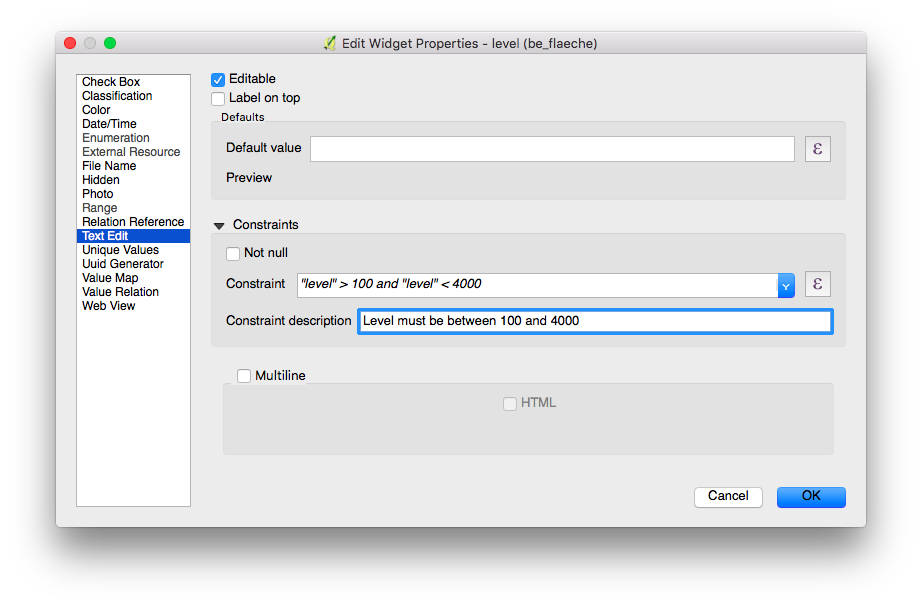
Cas d'utilisation courante¶
You cannot enter an elevation value higher than the highest mountain in this country.
"elevation" < 5000
Un identifiant est requis dans ce champ.
"identifier" IS NOT NULL
Define Default Values¶
Préparation Ordinateur
Fields can have default values configured. Default values are inserted into the attribute form when digitizing a new feature. They are visible and can be modified as long as the field is editable.
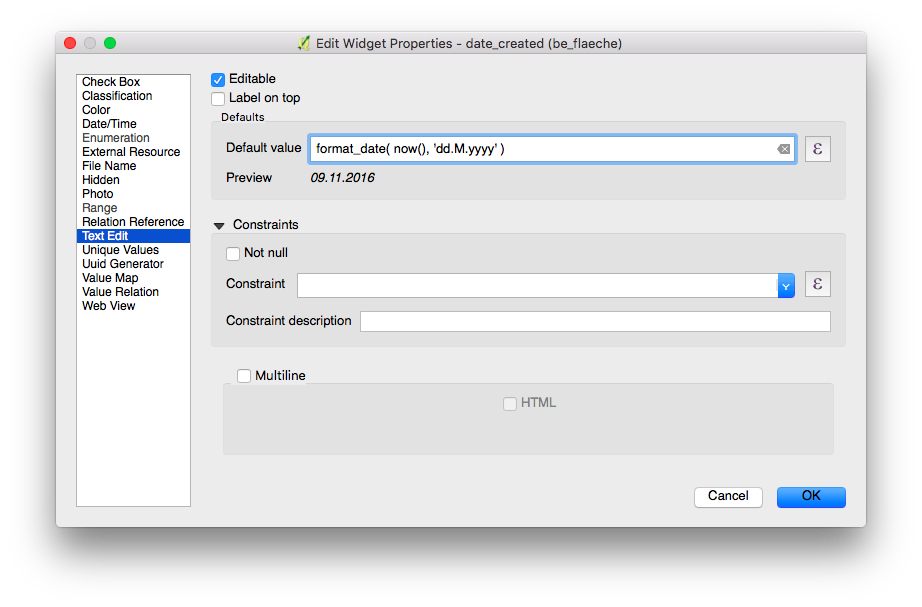
Working with expressions¶
When creating expressions for projects intended to be used with QField, it is recommended to use layer names rather than layer IDs. This recommendation stems from the fact that during the project conversion process via QFieldSync, the resulting layers may receive different IDs, which can lead to incorrect expression evaluations. By using layer names, you ensure that expressions are evaluated consistently and accurately across different project states.
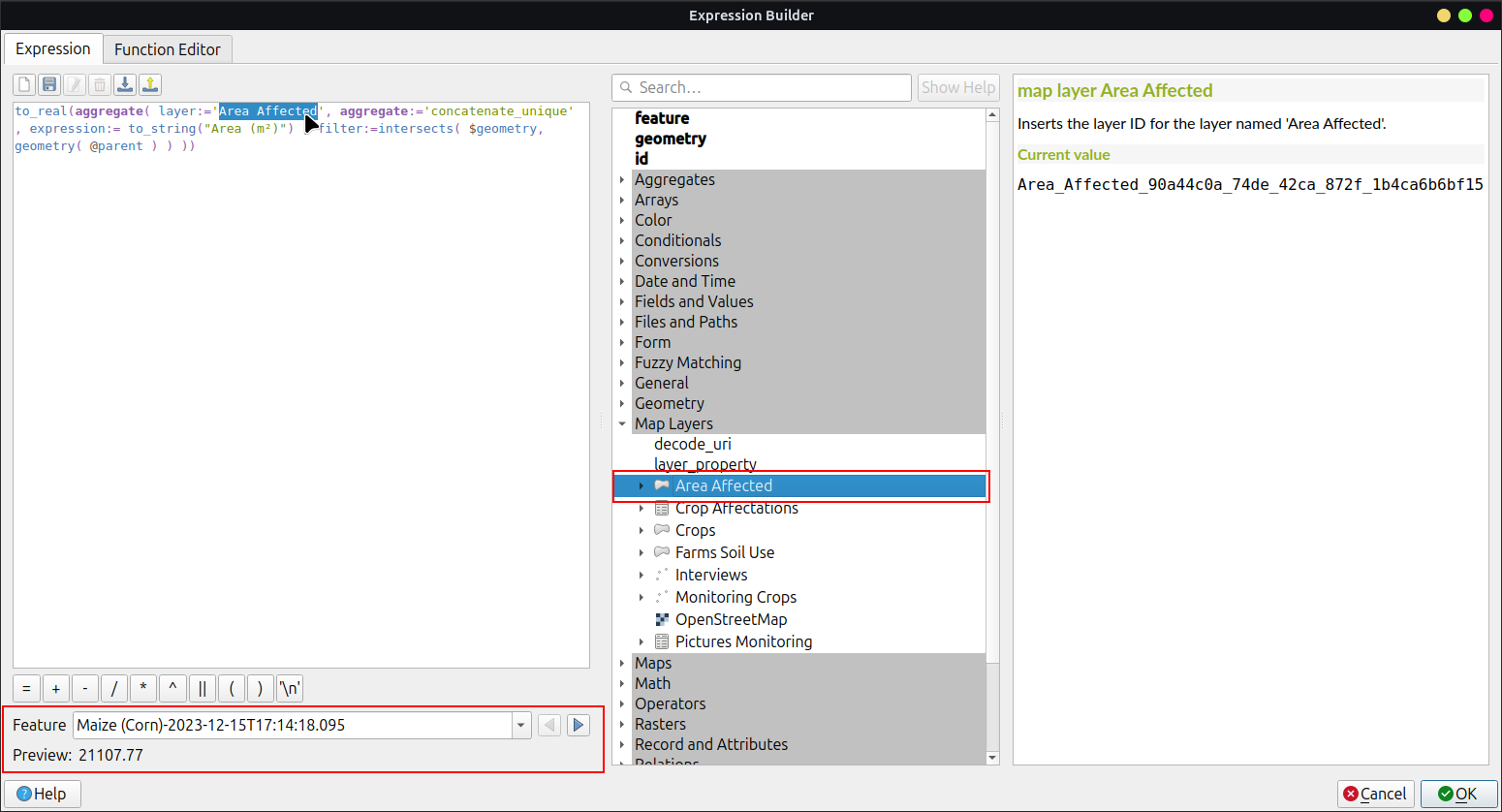
Variables supplémentaires¶
For more information regarding storing information related to your position in object attributes, refer to the deticated GNSS documentation.
For QFieldCloud users, two variables can be used in expressions including attribute form's default values:
- @cloud_username which returns the name of the currently logged in QFieldCloud user.
- @cloud_useremail which returns the email address of the currently logged in QFieldCloud user.
Cas d'utilisation courante¶
Insérer l'information de positionnement comme variable :
@position_horizontal_accuracy
Insérer la date et l'heure actuelle :
now()
Insérer la longueur de la ligne numérisée :
length($geometry)
Configurer les variables générales sur l'appareil et les insérer.
@operator_name
Si vous souhaitez assigner à une région un code basé sur le lieu quand une entité est insérée, vous pouvez le faire à l'aide d'expressions d’agrégation :
aggregate( layer:='regions', aggregate:='max', expression:="code", filter:=intersects( $geometry, geometry( @parent ) ) )
To transform the coordinates received from \@position_coordinate to the coordinate system of your project:
x(transform(@position_coordinate, 'EPSG:4326', @project_crs ))
y(transform(@position_coordinate, 'EPSG:4326', @project_crs ))
::: {#snapping_results} If you want to use the snapping results after drawing a line, you can use the [\@snapping_results]{.title-ref} variable. The following code extracts the value of the attribute [id]{.title-ref} of the snapping match of the first point of a line. :::
with_variable(
'first_snapped_point',
array_first( @snapping_results ),
attribute(
get_feature_by_id(
@first_snapped_point['layer'],
@first_snapped_point['feature_id']
),
'id'
)
)
Search in value relation and relation reference widget¶
It is possible to search values in a value relation or relation reference widget using the magnifying glass next to the field.
Note
Define the display expression for the concerned layers, this will be used for searching for features. This is configured under Vector Layer Properties > Display
Configure Auto-complete Value¶
Préparation Ordinateur
The "Use completer" checkbox must be checked to be able to use the auto-complete in the value relation.

Here is a video showing how it works on QField
Define QML Widgets¶
Custom QML widgets can be useful to integrate advanced actions into forms. In this example we define add a button that open a third-party map and navigation app. This is useful to open e.g. turn-by-turn navigations on the device-native app for the user.
import QtQuick 2.0
import QtQuick.Controls 2.0
Button {
width: 200
height: width/5
text: "Open in Maps"
onClicked: {
Qt.openUrlExternally(expression.evaluate("'geo:0,0?q=' || $y || ',' || $x"));
}
}
The geo URI above is adapted to work with Android. For Apple Maps the URI can be changed to 'geo:' || $y || ',' || $x.