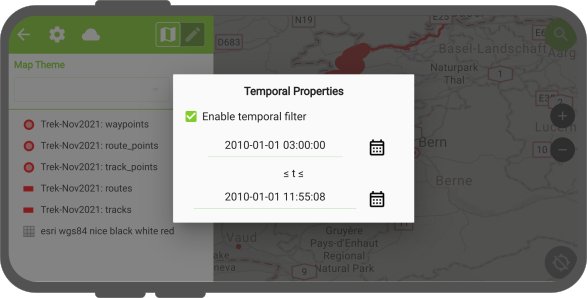Temporal filtering¶
When QField consumes projects containing one or more layers with active temporal settings, a temporal filtering indicator located within the "Side Dashboard" appears next to the map theme combo box. A green clock icon indicates temporal properties are filtering features drawn on the map canvas is active, while a gray clock icon indicates the filtering is turned off.
Adjusting temporal filtering¶
When clicking on the side "Dashboard's" temporal filtering indicator, a temporal properties panel pops up. From there, you can enable the temporal filter and set the temporal range's beginning and end time.
QField's temporal filtering behaves exactly like the fixed range temporal navigation mode in QGIS.