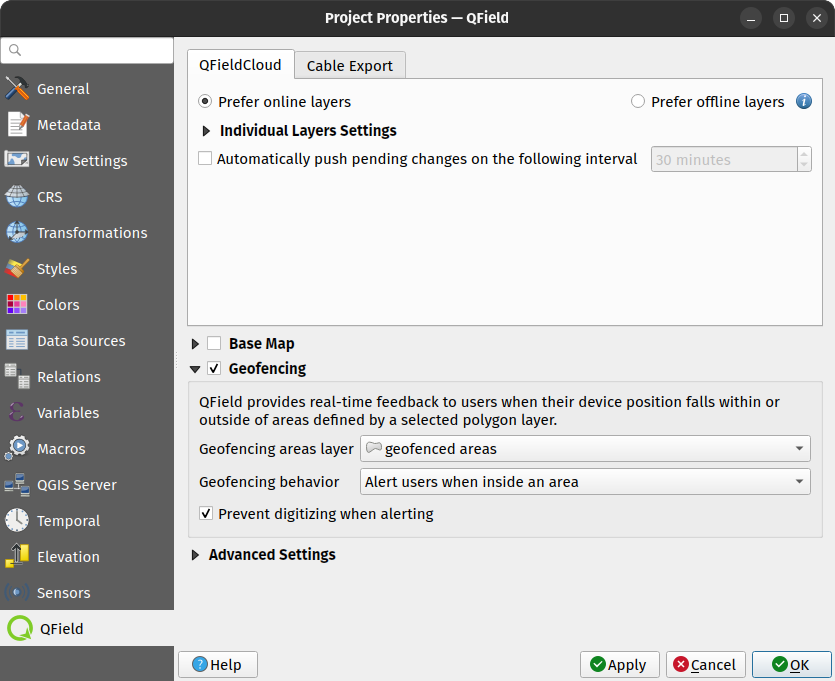Geocercado¶
QField has a built-in geofencing functionality that can alert or inform users when the position provided by their GNSS device enters and/or leaves areas defined through polygon features. Digitizing of new features can also be prohibited when a geofencing alarm is turned on.
Definición de áreas geocercadas¶
Preparación en escritorio
Defining geofenced areas on QGIS happens with the help of the QFieldSync plugin. Simply open the project properties dialog and go to the QField panel, where you will find a checkbox to activate geofencing and a number of widgets to configure its behaviour.
The geofencing areas layer combobox allows you to pick a polygon vector layer from your project file. You can rely on any data provider, including online sources such as PostGIS databases.
Once a layer is chosen, you can choose between three geofencing behaviour:
- alerta a los usuarios cuando se encuentran dentro de un área, donde los polígonos de la capa vectorial actúan como áreas prohibidas
- alerta a los usuarios cuando estén fuera de todas las áreas, donde los polígonos de la capa vectorial actúan como áreas seguras
- informa a los usuarios al entrar y salir de áreas, donde los polígonos de la capa vectorial actúan como áreas de información o advertencia.
Finally, a checkbox allows you to prohibit the digitizing of new features when in geofencing's alert mode is activated by the first two behaviours above. When checked, users will not be able to digitize new features into the currently opened project.
Comentarios sobre geocerdado¶
When QField turns its geofencing alert on, a glowing read circle will appear at the bottom right corner of your device's screen. The visual queue will remain on the screen until the alert is turned off based on your selected behaviour. In addition, on devices that supports vibration, a tactile alert will occur alongside a message informing users of which areas has been trespassed into.
Si habilitó la casilla de verificación de prevención de digitalización, notará que la barra de herramientas de digitalización de QField desaparecerá mientras esté en modo de alerta para informar claramente a los usuarios sobre la prohibición en curso y evitar el ingreso accidental de datos.