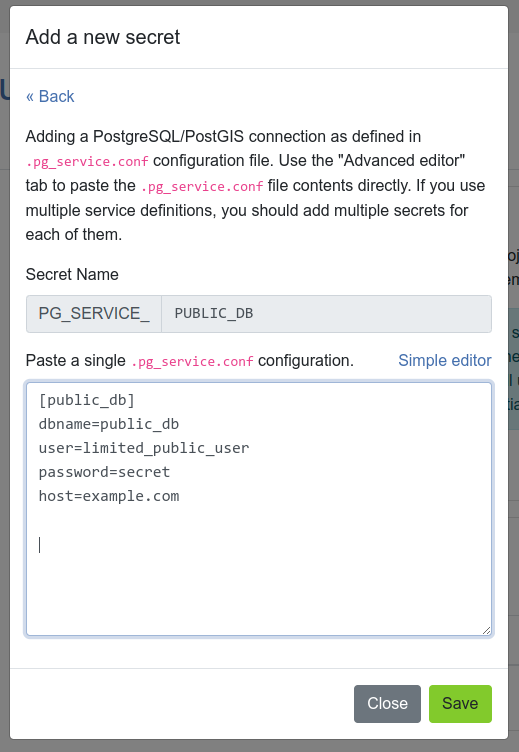Secrets¶
Secrets are Project settings that are securely stored in an encrypted way. Jobs will automatically have access to project's secrets.
There are two types of secrets in QFieldCloud:
- environment variables - Environment variables will be available to QGIS while your project jobs are running.
- pg_service configurations - Adding a PostgreSQL/PostGIS connection as defined in the
pg_service.confconfiguration file.
Warning
QFieldCloud makes sure your credentials are stored in a secured and encrypted manner. Nevertheless, we advice our users to use roles with the least privileges in shared environments to prevent potential leakage. Also note all users with upload file permissions can potentially access the values of those credentials too.
Adding a new secret¶
Adding a new secret on QFieldCloud is an easy process of only three steps.
- Navigating to the project' secrets page.
- Pressing Add a new secret button and choosing the type of secret you want to add.
- Storing the secret contents.
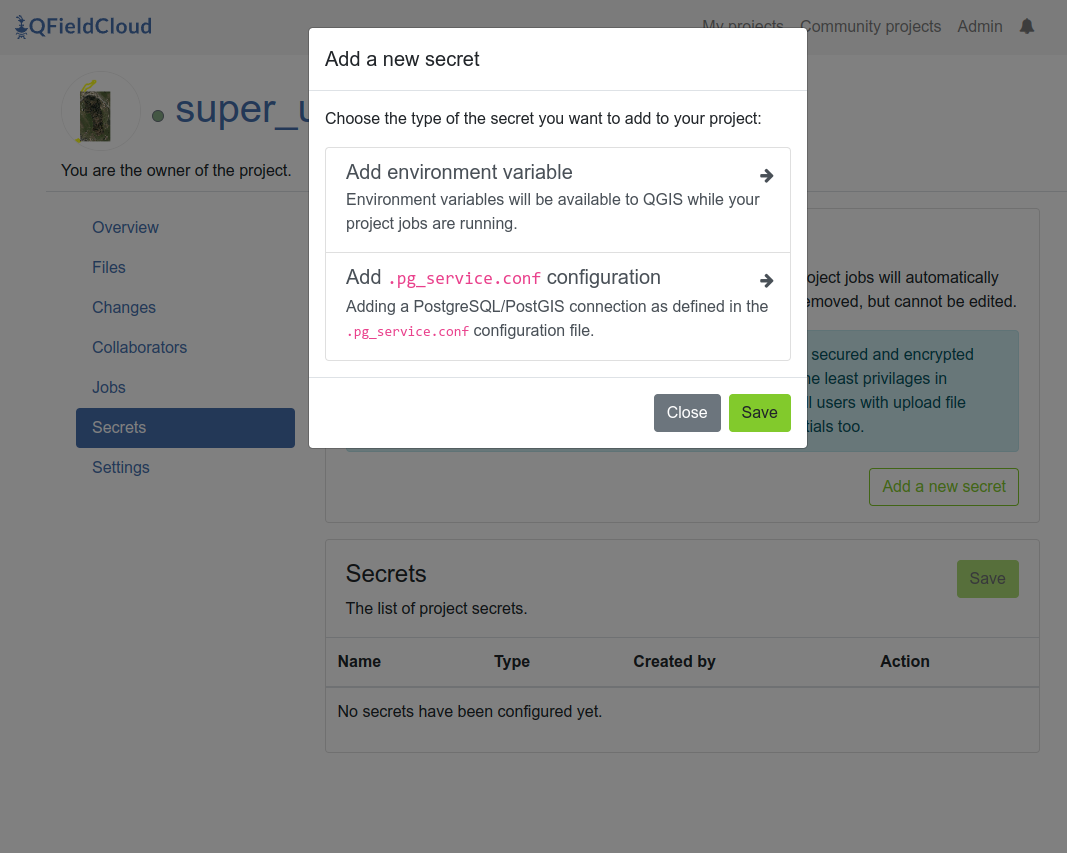
Note
Once added, a secret can only be removed, but cannot be edited.
Environment variable¶
Environment variables will be available to QGIS while your project jobs are running.
You need to fill in the environment variable name (capitals only) and the environment variable value as free text.
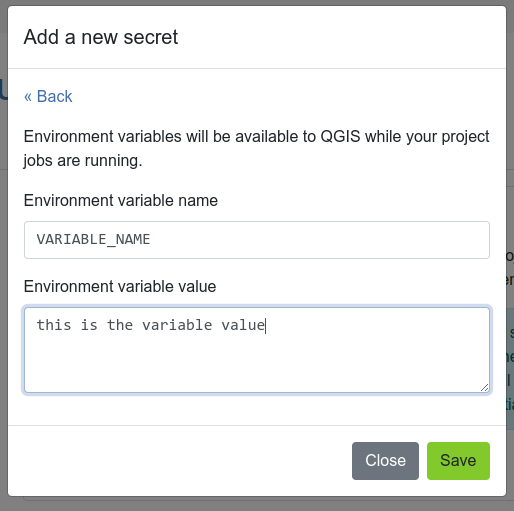
pg_service configuration¶
Adding a PostgreSQL/PostGIS connection as defined in pg_service.conf configuration file. The "Advanced editor" allows to paste the pg_service.conf file contents directly. If you use multiple service definitions, you should add multiple secrets for each of them.
Note
QFieldCloud secrets are available only during project's job runs, which allows you to configure your PostgreSQL layers as "Offline editing". You cannot use QFieldCloud secrets to distribute pg_service.conf files across devices. For security reasons, you have to do this manually. You can read how to configuring QField to use a pg_service.conf file.
To add a PostgreSQL service you can use either the simple visual editor, or directly edit the service configuration as plain text.
- numele serviciului
- numele bazei de date
- utilizatorul bazei de date
- parola bazei de date
- gazda bazei de date
- portul bazei de date
- conexiune SSL la baza de date
For other service settings you can use the Add extra pgservice field button to add pairs of settings and their values. Alternatively, you can edit the service configuration directly as plain text.
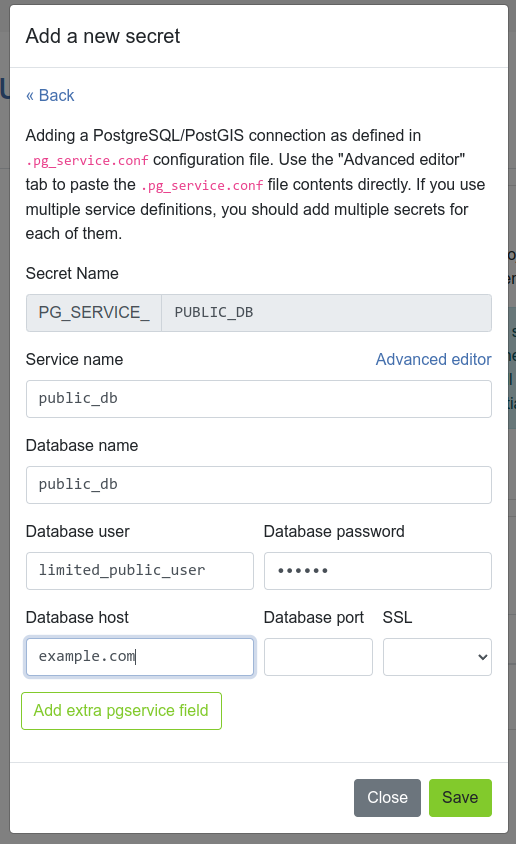
The advanced configuration allows you to directly edit the settings as plain text. This is convenient in cases you want to copy and paste your settings directly from a pg_service.conf file.